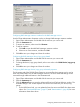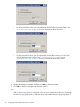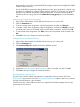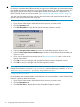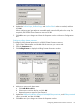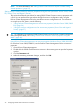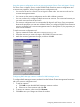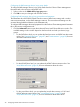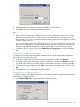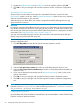HP StorageWorks P9000 Cluster Extension Software Administrator Guide (TB534-96009, February 2011)
Configuring RAID Manager instance numbers for the RAID Manager service
Use the Cluster Administrator Properties window to change RAID Manager instance numbers.
1. Open Cluster Administrator and double-click the resource you want to edit.
2. Click the Parameters tab.
3. To remove an instance, select it and click Remove.
4. To add an instance:
a. Click Add to open the Add RAID Manager instances window.
b. Select one or more instances, and then click OK.
5. Click OK to save your changes and close the window.
Configuring the RAID Manager device/copy group details
1. Open Cluster Administrator and double-click the resource you want to edit.
2. Click the Parameters tab.
3. To change the device/copy group details, select a new value in the P9000 device/copy group
menu.
4. Click OK to save your changes and close the window.
Configuring RAID Manager device/copy group advanced properties
The Parameters tab of the P9000 Cluster Extension resource offers basic settings and is used to
enter environment data, such as RAID Manager instances. The more advanced settings can be
accessed through additional buttons in the Parameters tab.
1. Open Cluster Administrator and double-click the resource you want to edit.
2. Click the Parameters tab.
3. Click the Advanced button to open the Advanced Fence Level Failover Behavior window. The
available settings in this window depend on the fence level used with your device/copy
groups.
• For the DATA fence level, you can update the Data lose mirror and DATA lose data center
values. See “DataLoseDataCenter” (page 87) and “DataLoseMirror” (page 88) for more
information about these values.
Configuring P9000 Cluster Extension resources 31