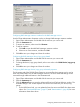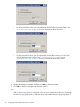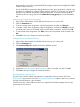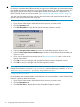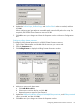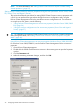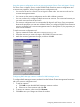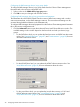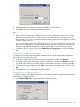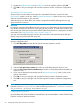HP StorageWorks P9000 Cluster Extension Software Administrator Guide (TB534-96009, February 2011)
CAUTION:
If a resource cannot be taken offline manually, and goes into a failed state, the cluster administrator
must disable monitoring of the device/copy group for this resource. To avoid data corruption, this
task must be part of the recovery procedure when P9000 Cluster Extension is deployed in an
MSCS/Failover Cluster Service environment. See “Stopping the pair/resync monitor” (page 73).
You must ensure that the pair/resync monitor does not monitor and resynchronize the disk pair
(device/copy group) from both disk array sites.
To use the pair/resync monitor with a P9000 Cluster Extension resource:
1. Open Cluster Administrator and double-click the resource you want to edit.
2. Click the Parameters tab.
3. Click Pair ResyncMon to open the Pair/Resync Monitor Properties window.
4. Select the Use pair/resync monitor check box to set the ResyncMonitor object to YES.
5. Select the Pair/resync monitor autoRecovery check box to set the ResyncMonitorAutoRecover
object is to YES.
6. If you want to change the monitoring interval (ResyncMonitorInterval), enter a value in the
Monitor interval box.
7. Click OK to save your changes and close the Pair/Resync Monitor Properties window.
8. Click OK to save your changes and close the Properties window.
TIP: You can activate ResyncMonitor from cluster commands in the CLI. For example, if your
P9000 Cluster Extension resource is clx_fileshare, enter the following command: cluster
resource clx_fileshare /privprop ResyncMonitor=yes.
Configuring takeover actions
Pre-executables and post-executables can be defined to be executed before or after P9000 Cluster
Extension invokes its takeover functions.
1. Open Cluster Administrator and double-click the resource you want to edit.
2. Click the Parameters tab.
3. Click Pre/Post Exec to display the Pre/Post Executable Properties window.
34 Configuring P9000 Cluster Extension for Windows