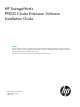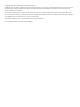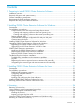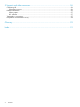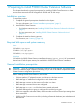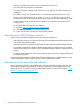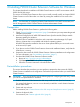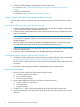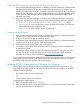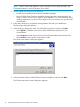HP StorageWorks P9000 Cluster Extension Software Installation Guide (TB534-96008, February 2011)
4. Create the RAID Manager configuration file and pair disk pairs.
For instructions, see “Create the RAID Manager configuration file and pair disk pairs”
(page 9).
5. Create a Microsoft cluster.
For instructions, see “Create a Microsoft cluster” (page 9).
Create volumes in the disk arrays and map them to servers
You must create volumes in the disk arrays and map them to servers at the local and the remote
site.
Creating and mapping volumes at the local (primary) site
1. Create a 36-MB volume to use as the command device for the RAID Manager instance that
will be used by the P9000 Cluster Extension resource.
2. Create the array volumes that will be used as data disks that support your applications and
shares in the cluster.
NOTE: You can set up additional command devices to provide for additional redundancy
or use other HP integration products such as HP OpenView Data Protector Zero Downtime
Backup Integration.
The CVS volumes can usually be created from available free space on a disk parity group.
The application/data disks can be of any size supported by the disk array.
3. Assign the command device and application/data disks to the FC ports that will be connected
to the local cluster nodes.
4. Record the volume assignment details for the RAID Manager configuration files.
Creating and mapping volumes at the remote (secondary) site
1. Coordinate with the administrator at the remote site to configure the disk array as described
in “Creating and mapping volumes at the local (primary) site” (page 8).
The disks in the remote array must be of the same size and emulation type as the disks in the
local array.
2. Record the volume assignment details for the RAID Manager configuration files.
Partition physical disks
1. Partition command devices on the first server at the local site.
a. Create a partition on the device.
b. Do not format partitions.
c. Do not assign drive letters.
2. Partition data/application devices on the first server at the local site.
a. Create a partition on the device.
b. Format partitions.
c. Assign drive letters.
3. Complete Step 1 only for the command device for the first server at the remote site.
4. Open Disk Manager on all cluster nodes at the local site and confirm that you can view the
partitions.
8 Installing P9000 Cluster Extension Software for Windows