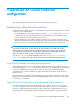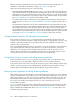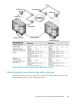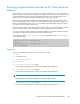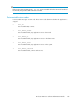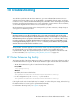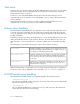HP StorageWorks XP Cluster Extension Software Administrator Guide (T1656-96035, April 2010)
CAUTION:
If the application service stops, the cluster software or your customized solution must be able to stop
the monitoring or resynchronization utility. Without this ability, the use of the pair/resync monitor is
not supported. HP recommends that you disable application service failover during a disk pair recovery
(resynchronization). When the pair/resync monitor is enabled, XP Cluster Extension takes immediate
action to recover any reported suspended disk pair. If, at any time, the resynchronization process is
running on both disk array sites, data corruption might occur.
Turn the pair/resync monitor (clxchkd) on or off using the ResyncMonitor object. For information
on setting XP Cluster Extension objects, see Chapter 8 on page 123.
If the ResyncMonitorAutoRecover object is set to YES, the monitor tries to resynchronize the remote
disk based on the local disk. Resynchronization occurs only if the disks are in a P-VOL/S-VOL or
S-VOL/P-VOL relationship. If one or both disk pairs are in the SMPL state or the device group state is
mixed, automatic resynchronization is not attempted. The ResyncMonitorAutoRecover object set to
YES is supported only if the minimum disk array firmware version is 01-11-xx (XP512/XP48) or
21.01.xx (XP128/XP1024), and the minimum XP RAID Manager version is 01.04.00.
The monitor interval is specified with the ResyncMonitorInterval object. Do not set the monitor interval
below the XP RAID Manager timeout parameter (HORCM_MON in the horcmX.conf file).
If the link for the device group is broken, the pair/resync monitor notifies you by using the syslog
facility (Linux/UNIX) and the Event Log (Windows). The monitor recognizes a broken link only when
data is to be written to disk; otherwise, the data is the same on the primary and secondary disk, and
the device group state is reported as PAIR.
Enabling write access regardless of disk pair state
The force flag forces XP Cluster Extension to skip the internal logic and enables write access to the
local volume, regardless of the disk pair state. This flag can be set when you are sure that the local
volume contains the latest data, even though a previous application service startup process failed
because XP Cluster Extension discovered a disk pair status that could not be handled automatically.
To use the force flag:
1. Ensure that the application service is not running.
2. Create a file called application_name.forceflag in the directory specified by the Applic-
ationDir object.
3. Start the application service. XP Cluster Extension removes the forceflag file after detecting
it.
You cannot use the force flag if the local disk state is S-VOL_COPY, which indicates that a copy
operation is in progress. When a copy operation is in progress, a disk cannot be activated, and XP
Cluster Extension returns a global error.
Using the force flag does not enable the automatic recovery features of XP Cluster Extension. After
using the force flag, you must recover the suspended or broken disk pairs using XP RAID Manager
commands as described in “Recovery sequence” on page 120.
Advanced XP Cluster Extension configuration144