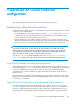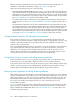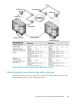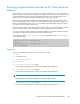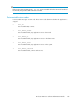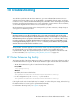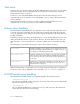HP StorageWorks XP Cluster Extension Software Administrator Guide (T1656-96035, April 2010)
10 Troubleshooting
To troubleshoot problems with XP Cluster Extension, you must understand XP Continuous Access
Software environments. Many issues can be attributed to incompatible disk pair states. See the XP
Continuous Access Software and XP RAID Manager documentation before assuming that a problem
has been caused by XP Cluster Extension. For more information on XP Continuous Access Software,
see the HP StorageWorks XP Continuous Access Software user guide.
XP Cluster Extension logs messages to the cluster-specific log location. However, it always keeps its
own log file in its default log location.
CAUTION:
XP Cluster Extension is not able to handle XP device group states automatically and correctly when
they result from manual manipulations. XP Cluster Extension will try to automatically recover suspended
XP RAID Manager device group states if the AutoRecover object is set to YES. However, if the recovery
procedure experiences a problem, XP Cluster Extension will not stop unless fence level DATA is used
or the ApplicationStartup object is set to RESYNCWAIT. Therefore, ensure that the device group PAIR
state has been recovered before the next failure occurs.
Always disable automatic application service failover when resynchronizing disk pairs. A failure of
the resynchronization source while resynchronizing can lead to unrecoverable data on the
resynchronization target. The resynchronization process does not copy data in transactional order.
For more information, see “Implementing rolling disaster protection” on page 141.
XP Cluster Extension log facility
The logging module of XP Cluster Extension provides log messages to the cluster software as well as
to the XP Cluster Extension log file. The XP Cluster Extension log file includes disk status information.
• The XP Cluster Extension log file is located in the following directories:
Linux/UNIX
/var/opt/hpclx/log
Windows
By default, the location is defined as:
%ProgramFiles%\Hewlett-Packard\Cluster Extension XP\log\
• For the configuration tool, the clxXPcfg.log file resides in:
%ProgramFiles%\Hewlett-Packard\Cluster Extension XP\log\
If the log file needs to be cleared and reset, for example, to reduce disk space usage, archive the log
file and then delete it. A new log file is generated automatically.
For information about log levels, see LogLevel on page 127.
XP Cluster Extension Software Administrator Guide 149