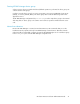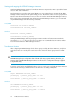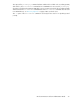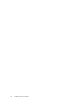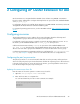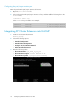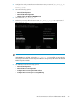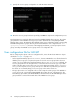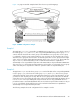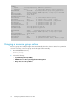HP StorageWorks XP Cluster Extension Software Administrator Guide (T1656-96035, April 2010)
Starting and stopping the XP RAID Manager instances
Start the XP RAID Manager instances for XP Cluster Extension at system boot time to provide the fastest
access to disk status information.
XP Cluster Extension provides scripts (Linux/UNIX) or a service (Windows) to integrate the XP RAID
Manager instance startup into the system startup process. This feature reduces resource group failover
times because the XP Cluster Extension resource does not need to start the XP RAID Manager instances.
If the system cannot automatically start and monitor XP RAID Manager instances, you can start and
stop XP RAID Manager with the following commands:
Linux/UNIX
horcmstart.sh instance numbers
horcmshutdown.sh instance_numbers
Windows
horcmstart instance_numbers
horcmshutdown instance_numbers
Starting XP RAID Manager without specifying an instance number will start instance 0 with the
associated horcm.conf file. For this reason, zero (0) is not recommended as an instance number
for an XP Cluster Extension RAID Manager instance.
Test takeover function
After configuring XP RAID Manager for the device groups used by XP Cluster Extension, verify that
each device fails over correctly from each server in the cluster. The device group must be in PAIR
state.
CAUTION:
XP RAID Manager keeps configuration data of the XP disk array in system memory. Therefore, you
must stop and restart XP RAID Manager instances on all servers if a configuration change is applied
to any XP disk array.
To test the correct failover and failback behavior, log in to each server used with XP Cluster Extension
and invoke the following commands if the local disk is the secondary (S-VOL) disk:
Linux/UNIX
export HORCMINST=instance_number
pairdisplay –g device_group_name –fx –CLI
horctakeover –g device_group_name –t timeout
Windows
set HORCMINST=instance_number
pairdisplay –g device_group_name –fx –CLI
horctakeover –g device_group_name –t timeout
XP Cluster Extension features22