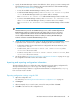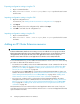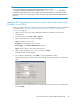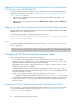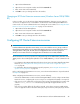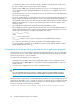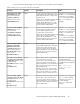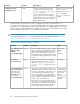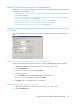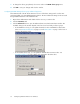HP StorageWorks XP Cluster Extension Software Administrator Guide (T1656-96035, April 2010)
3. Specify the XP RAID Manager instances that define the device groups you want to manage with
XP Cluster Extension. For more information about XP Cluster Extension and XP RAID Manager,
see “Setting up XP RAID Manager” on page 20.
• To view the available XP RAID Manager instances, enter CLXXPCONFIG RM.
• To add an XP RAID Manager instance, enter CLXXPCONFIG RM /ADDVAL=value, where
value is the XP RAID Manager instance you want to add. For example:
Enter CLXXPCONFIG RM /ADDVAL=101 to add XP RAID Manager instance number 101.
• To remove an XP RAID Manager instance, enter CLXXPCONFIG RM /REMOVEVAL=value,
where value is the XP RAID Manager instance you want to remove. For example:
Enter CLXXPCONFIG RM /REMOVEVAL=101 to remove XP RAID Manager instance number
101.
NOTE:
XP Cluster Extension provides an XP RAID Manager service, which automatically starts XP
RAID Manager instances at system boot time. This feature reduces resource group and
service or application failover times because the XP Cluster Extension resource does not
need to start the XP RAID Manager instances. Adding or removing XP RAID Manager
instances will start or restart the XP RAID Manager service.
4. Specify the servers that are possible owners for the XP Cluster Extension-managed disks. A server
is a possible owner of a disk if it is capable of managing the disk when failover occurs.
• To determine whether cluster nodes have been configured for XP Cluster Extension, enter
CLXXPCONFIG SERVER.
• To add a server, enter CLXXPCONFIG SERVER /ADD /NAME=servername, where
servername is the server to add.
• To remove a server, enter CLXXPCONFIG SERVER /REMOVE /NAME=servername, where
servername is the server to remove.
5. Use the procedures in “Importing and exporting configuration information” on page 41 to copy
the configuration information to the other cluster nodes.
Importing and exporting configuration information
The import feature allows you to define the setup configuration using an existing configuration file.
The export feature allows you to save a copy of an existing configuration file.
Use the import and export features to copy the XP Cluster Extension configuration file (ClxXpCfg)
from one cluster node to another.
Exporting configuration settings using the GUI
1. Open the configuration tool.
For instructions, see “Starting the XP Cluster Extension configuration tool” on page 37.
2. Click Export.
3. When prompted, choose a save location, enter a file name, and then click Save.
4. Click OK to save and close the configuration tool.
XP Cluster Extension Software Administrator Guide 41