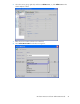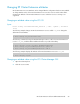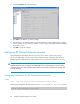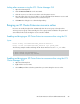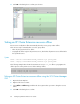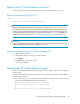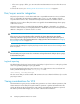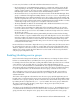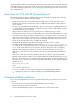HP StorageWorks XP Cluster Extension Software Administrator Guide (T1656-96035, April 2010)
Linking other resources using the VCS Cluster Manager GUI
1. Open the Cluster Explorer
2. Click the Resources View tab on the View Panel.
3. Click the resource icon of the resource that is to be the parent resource.
4. Move the yellow line to the resource that is to be the (child) XP Cluster Extension resource and
click to link the child to the parent resource selected in step 3.
5. Click YES in the dialog box to confirm the dependency.
Bringing an XP Cluster Extension resource online
Resources are usually brought online automatically when the service group is brought online.
To bring a resource group online manually, the service group must be enabled on the system and
auto-enabled in the cluster. Finally, the resource must be enabled.
Enabling and bringing an XP Cluster Extension resource online using the CLI
Syntax
hares –modify ClusterExtensionXP_resource Enabled 1
hares –online ClusterExtensionXP_resource –sys system_name
The following example enables and brings the XP Cluster Extension resource clx_web online:
# hares -modify clx_web Enabled 1
# hares -online clx_web -sys sunrise
Enabling and bringing an XP Cluster Extension resource online using the VCS
Cluster Manager GUI
1. Open the Cluster Explorer
2. Right-click the resource name.
3. Select online, and then select the system where you want to bring the resource online.
XP Cluster Extension Software Administrator Guide 85