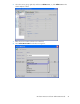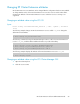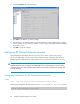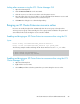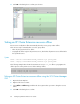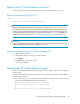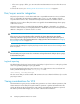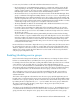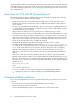HP StorageWorks XP Cluster Extension Software Administrator Guide (T1656-96035, April 2010)
Deleting an XP Cluster Extension resource
These procedures remove an XP Cluster Extension resource from an existing service group.
Deleting a resource using the VCS CLI
Syntax
hares –delete ClusterExtensionXP_resource
CAUTION:
Deleting a running XP Cluster Extension resource does not remove the resource_name.online
file and does not remove the device group from the list of monitored device groups if the pair/resync
monitor is used to monitor the XP Continuous Access Software link. Therefore, the device group must
be deleted from the list of monitored device groups manually using the clxchkmon command
after
deleting the XP Cluster Extension resource. See “Stopping the pair/resync monitor” on page 115.
CAUTION:
Failure to delete the monitored device group from the list of monitored device groups can cause data
corruption if the ResyncMonitorAutoRecover attribute is set to YES.
Deleting a resource using the VCS Cluster Manager GUI
1. Open the Cluster Explorer.
2. Right-click the name of the resource you want to delete.
3. Select Delete.
4. Click YES in the dialog box to confirm.
The resource is deleted.
Disabling the XP Cluster Extension agent
Before you can disable the agent, you must first stop the service group or switch the service group to
another system.
To remove the XP Cluster Extension resource from the service group, you must first confirm whether
the service group is online:
• If the service group is online, take the service group offline or switch the service group using one
of the following commands from the VCS command line:
#hagrp –state service_group –sys system_name
#hagrp –switch service_group –to system_name
or
#hagrp –offline service_group –sys system_name
XP Cluster Extension Software Administrator Guide 87