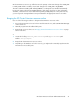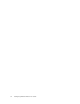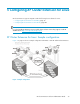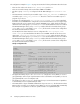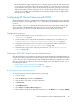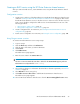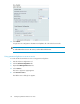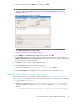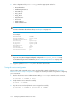HP StorageWorks XP Cluster Extension Software Administrator Guide (T1656-96035, April 2010)
• XP Cluster Extension enables read/write access to the disk groups used for the web server service
or resource group. Activation of the volume groups depends on a successful return code from XP
Cluster Extension. The logical volumes can be mounted only when their volume groups are active
and XP Cluster Extension allows read/write access to the disk group. After the file system for the
web server's executables and content data is mounted and checked, the NIC is configured with
the web server's IP address.
Configuring XP Cluster Extension with RHCS
XP Cluster Extension Software is integrated with the RHCS using an RHCS shared resource. XP Cluster
Extension provides a resource agent script (clxxp.sh) that allows you to manage XP Cluster Extension
resources.
The executable clxxplxcs is called by XP Cluster Extension before volume group activation. This
checks the status of the XP RAID Manager device group. If necessary, XP Cluster Extension takes
appropriate actions to allow access to the disks before the cluster software accesses them.
Configuration overview
1. Create an RHCS shared resource. For instructions, see “Creating an RHCS XP Cluster Extension
shared resource” on page 95.
2. Create an RHCS service using the XP Cluster Extension shared resource. For instructions, see
“Creating an RHCS service using the XP Cluster Extension shared resource” on page 97.
3. Configure the pair/resync monitor if you plan to use the pair/resync feature (optional). For
instructions, see “Configuring the pair/resync monitor” on page 108.
4. Activate the pair/resync monitor (optional). For instructions, see “Activating the pair/resync
monitor” on page 109.
Creating an RHCS XP Cluster Extension shared resource
After XP Cluster Extension is installed, as described in the XP Cluster Extension Installation Guide, use
Conga or the Cluster Configuration Tool (system-config-cluster) to create an XP Cluster Extension shared
resource. This procedure is required as part of the initial XP Cluster Extension configuration procedure.
After you complete this procedure, you do not need to repeat it when you add services. Use one of
the following procedures:
• Using Conga to create a shared resource, page 95
• Using system-config-cluster to create a shared resource, page 96
Using Conga to create a shared resource
To create an XP cluster extension shared resource using Conga:
1. Log in to Conga.
2. Click the Cluster tab, and then select Cluster List.
3. Click the name of the cluster you want to administer.
4. Click Resources.
5. Click Add a Resource.
6. Select Script in the Select a Resource Type box.
7. Enter a name for the XP Cluster Extension shared resource in the Name box. For example: CLXXP.
XP Cluster Extension Software Administrator Guide 95