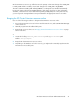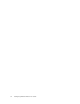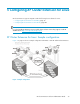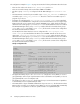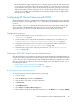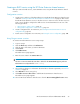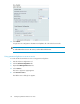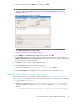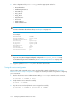HP StorageWorks XP Cluster Extension Software Administrator Guide (T1656-96035, April 2010)
6. Enter the service name in the Name box, and then click OK.
IMPORTANT:
The service name must match the name that is defined for the APPLICATION property in the
configuration file CLXXP.config.
The Service Management dialog box appears.
7. Click Add a Shared Resource to this service.
The Resource Configuration dialog box appears.
8. Select CLXXP in the Select a Resource Type menu, and then click OK.
9. To add additional resources to the service, select the XP Cluster Extension resource and click
Attach a new Private Resource to the Selection. Select the resource to be configured and provide
the required resource agent parameters.
10. Click Close to close the Service Management window.
11. Select File > Save to save the configuration changes.
The service configuration in /etc/cluster/cluster.conf is updated.
12. Click Send to Cluster to propagate the cluster configuration to the other cluster nodes.
Creating the XP Cluster Extension resource configuration file
The procedure in this section is based the sample configuration in “XP Cluster Extension for Linux:
Sample configuration” on page 93. Use this procedure as a guide for configuring your environment.
1. Log in to system Host1 as root.
2. Create the configuration file CLXXP.config in the /etc/opt/hpclx/conf directory, by
copying and editing the sample file CLXXP.config provided in the /opt/hpclx/sample
directory.
$cp /opt/hpclx/sample/CLXXP.config /etc/opt/hpclx/conf/CLXXP.config
XP Cluster Extension Software Administrator Guide 99