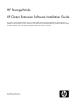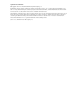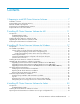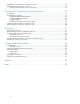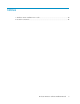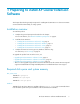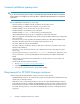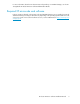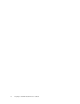HP StorageWorks XP Cluster Extension Software Installation Guide This guide contains detailed instructions for installing and removing HP StorageWorks XP Cluster Extension Software in AIX, Windows, Solaris, and Linux environments. The intended audience has independent knowledge of related software and of the HP StorageWorks XP disk array and its software.
Legal and notice information © Copyright 1999-2010 Hewlett-Packard Development Company, L.P. Confidential computer software. Valid license from HP required for possession, use or copying. Consistent with FAR 12.211 and 12.212, Commercial Computer Software, Computer Software Documentation, and Technical Data for Commercial Items are licensed to the U.S. Government under vendor's standard commercial license. The information contained herein is subject to change without notice.
Contents 1 Preparing to install XP Cluster Extension Software ................................... 7 Installation overview .................................................................................................................... Required disk space and system memory ....................................................................................... General installation prerequisites ..................................................................................................
Upgrading XP Cluster Extension Software for Solaris ..................................................................... 35 Removing XP Cluster Extension for Solaris .................................................................................... 36 Removing the HP AutoPass license components ...................................................................... 36 5 Installing XP Cluster Extension Software for Linux .................................. 37 Prerequisites .................................
Tables 1 Windows remote installation error codes .................................................................... 28 2 Document conventions .............................................................................................
1 Preparing to install XP Cluster Extension Software This chapter describes the general prerequisites for installing XP Cluster Extension in cluster environments structured with the HP XP family of storage systems. Installation overview To install this product: 1. Complete the general prerequisites described in this chapter. For more information, see “General installation prerequisites” on page 8. 2. Install XP Cluster Extension. 3.
General installation prerequisites CAUTION: If you do not meet the prerequisite conditions for XP RAID Manager, the XP Cluster Extension installation might complete successfully, but you will not be able to complete the XP Cluster Extension configuration procedures. Before installing XP Cluster Extension, ensure that: • • • • • Software patches, FC adapter firmware, and drivers are the latest versions. XP RAID Manager is installed and configured on each cluster node.
For more information about the XP Cluster Extension dependency on XP RAID Manager, see the HP StorageWorks XP Cluster Extension Software Administrator Guide. Required XP microcode and software Failover operations depend on the XP microcode and XP RAID Manager versions installed. Host mode and Fibre Channel port settings for XP CHAs vary depending on the operating system and XP microcode version. For specific microcode and software versions, see the SPOCK website: http://www.hp.com/ storage/spock.
Preparing to install XP Cluster Extension Software
2 Installing XP Cluster Extension Software for AIX XP Cluster Extension is installed on IBM servers using a standard installation package. This package can be installed using SMIT or the installp command-line utility. NOTE: For information on configuring, integrating, and removing XP Cluster Extension in an IBM HACMP environment, see the HP StorageWorks XP Cluster Extension Software Administrator Guide. Prerequisites Before installing XP Cluster Extension, perform the following tasks: 1.
1. Add a local entry to the /etc/inittab file. Example # mkitab —i rcnfs “rcraidmanager:2:wait:/etc/rc.raidmanager >/dev/console2>&1” 2. Edit or create the /etc/rc.raidmanager file and add the following: Example (instances 11 and 22) echo “Starting local application” HORCMBIN=/opt/HORCM/usr/bin PATH=/bin:/usr/bin:$HORCMBIN export PATH # Start RAID Manager XP instances RAIDMGR_INSTANCES=”11 22” if [ ! –z “$RAIDMGR_INSTANCES” ] then echo “Starting RAID Manager XP instances: $HORCMBIN/horcmstart.
To install the XP Cluster Extension Software, execute the following procedure on each server in the cluster that will run XP Cluster Extension: 1. Log in as root. 2. Download the file hpclxxp_vx.xx.xx.tar.gz (where x.xx.xx is the current XP Cluster Extension version) to a temporary directory on your system. 3. Uncompress and extract the install package in the hpclxxp_vx.xx.xx subdirectory (created during extraction). 4.
TIP: Stop the cluster on the node that is to be upgraded before starting the upgrade process. To upgrade XP Cluster Extension for HACMP: 1. Move the resource groups that use XP Cluster Extension to another cluster system, or stop the resource groups. 2. Remove the currently installed version of XP Cluster Extension. For instructions, see “Removing XP Cluster Extension Software for AIX” on page 14.
1. Select software. 2. Press F4. 3. Select the XP Cluster Extension component you want to remove from the system, and then press Enter. 4. When the deinstallation process is complete, press F10 to exit SMIT.
Installing XP Cluster Extension Software for AIX
3 Installing XP Cluster Extension Software for Windows This chapter describes the installation of XP Cluster Extension in MSCS environments with HP XP disk arrays. This version of XP Cluster Extension allows you to install, uninstall, modify, and repair XP Cluster Extension on all of the nodes in a cluster by running the installer from one node in the cluster. This feature is not available for performing XP Cluster Extension upgrade procedures.
Pre-installation procedures This section describes the procedures you must perform to prepare the data centers for XP Cluster Extension installation and configuration. Perform these procedures before you install XP Cluster Extension. IMPORTANT: If you are not familiar with the following steps for configuring the disk array, contact your HP service representative for assistance. 1. Establish bidirectional links between the disk arrays at the two sites (local and remote).
Creating and mapping volumes at the remote (secondary) site 1. Coordinate with the administrator at the remote site to configure the disk array as described in “Creating and mapping volumes at the local (primary) site” on page 18. The disks in the remote XP array must be of the same size and emulation type as the disks in the local XP array. 2. Record the volume assignment details for the XP RAID Manager configuration files. Partition physical disks 1. 2.
2. Create a new cluster and add all of the local nodes. 3. Start Failover Cluster Management (Windows Server 2008/2008 R2) or Cluster Administrator (Windows Server 2003) on a server in the remote data center. 4. Add all of the remote cluster nodes to the existing cluster. 5. For Windows Server 2008/2008 R2 clusters only, run ClusPrep, the MSCS validation tool, to validate your cluster. If the Failover Cluster Validation Report lists a failed storage test, you can ignore this error.
5. In the Setup Type dialog box, select one of the following options, and then click Next: • Select Typical to install the resource DLL, cluster administrator extension DLL, and documentation. • Select Compact to install only the resource DLL and cluster administrator extension DLL. • Select Custom to select specific components to install. The Cluster node selection dialog box appears. 6. Select the cluster nodes for XP Cluster Extension installation, and then click Next.
7. Accept the default location, or click Browse and specify a new destination. 8. Specify whether the installation directory will apply to all nodes selected for installation: 9. • If you want to use the same destination location for all nodes selected in the previous step, select the Use the same destination location for all the selected remote cluster nodes check box, and then click Next.
Upgrading XP Cluster Extension Software for Windows The upgrade procedure that you use depends on the installed version of XP Cluster Extension. For instructions on upgrading XP Cluster Extension for Windows, see the following sections: • Upgrading from XP Cluster Extension 2.08.01 (Windows Server 2003 QFS), page 23 • Upgrading from XP Cluster Extension 2.08.01 (Windows Server 2003 MNS), page 23 • Upgrading from XP Cluster Extension 3.0x.
4. Install XP Cluster Extension only on the local node. For installation instructions, see “Installing XP Cluster Extension Software for Windows” on page 20. IMPORTANT: Perform the upgrade procedure on each node locally. XP Cluster Extension does not support remote upgrades. 5. Restart the cluster service on the node. 6. Repeat Step 2 through Step 5 for additional nodes in the cluster. Upgrading from XP Cluster Extension 3.0x.
Modifying the XP Cluster Extension installation Once XP Cluster Extension is installed, you can modify the installation by adding or removing components. 1. Start the XP Cluster Extension InstallShield wizard: a. b. Depending on your version of Windows, do one of the following: • For Windows Server 2003: Select Start > Control Panel > Add or Remove Programs. • For Windows Server 2008/2008 R2: Select Start > Control Panel > Programs and Features.
2. Select Repair, and then click Next. The Cluster node selection window appears. 3. Select the cluster nodes to repair, and then click Next. The InstallShield wizard notifies you that remote maintenance is in progress. 4. For each remote maintenance confirmation window, click OK. The Maintenance Complete window appears. 5. Click Finish to close the InstallShield wizard. Removing XP Cluster Extension for Windows 1. Make sure that the cluster management application is not running.
8. Click OK. The install wizard asks if you want to unregister the cluster resource type from all nodes in the cluster. HP recommends that you do not unregister the cluster resource type until you are uninstalling XP Cluster Extension from the last node in the cluster. Do one of the following: • If you have not unregistered the cluster resource type, and this is the last node in the cluster, click Yes. • If you have unregistered the cluster resource type from one of the other cluster nodes, click No.
%WINDIR%\CLXSetup_nodename.result on each node. Compare the errors in the file to the information in Table 1 on page 28. Table 1 Windows remote installation error codes ERROR code Description Corrective action ERROR_INSTALLATION_SUCCESS Installation was successful on the local cluster node. N/A ERROR_REMOVAL_SUCCESS XP Cluster Extension was successfully removed from the local cluster node. N/A ERROR_REPAIR_SUCCESS XP Cluster Extension was successfully repaired on the local cluster node.
ERROR code Description Corrective action ERROR_PCF_CREATION_FAILED Installation failed on the local cluster node. The PCF file could not be created. Run the setup on the local cluster node. Use clxpcfgen.exe to create the PCF file. ERROR_AUTOPASS_INSTALL_FAILED Setup completed on the local cluster node. The AutoPass package was not installed properly. XP Cluster Extension will not function correctly until the AutoPass package is properly installed.
ERROR code Description Corrective action ERROR_DELETE_EVENTLOG_DLL_FAILED Uninstall completed on the local cluster node. Delete the clxeventlog.dll from the following registry entry: Could not delete clxeventlog.dll from the following registry entry: HKEY_LOCAL_MACHINE\SOFTWARE\ Microsoft\Windows\ CurrentVersion\SharedDlls ERROR_UNINSTALL_DRS_FILES_FAILED Uninstall completed on the local cluster node. Could not delete clxmscs.dll and clxmscsex.
2008-04-09_142123: Checking for AutoPass version 5.51.064 ... 2008-04-09_142123: Installing or upgrading to AutoPass version 5.51.064 ... 2008-04-09_142136: HP CLX code [{44AB884E-4AFB-4397-86AB-FDD3BF94369C}] found in AutoPass dependency list. 2008-04-09_142154: Please run the following command manually to obtain a permanent license and restart the cluster service to reflect the change. C:\Program Files\Hewlett-Packard\Cluster Extension XP\bin\clxautopass.
Installing XP Cluster Extension Software for Windows
4 Installing XP Cluster Extension Software for Solaris XP Cluster Extension provides three standard installation packages for Sun Solaris: • The HWPclxvcs package includes the XP Cluster Extension integration with VCS. • The HWPclxgen package includes the XP Cluster Extension generic interface. • The HPOvLic package includes the HP AutoPass licensing components. All three packages are bundled into a single data-stream format package named HWPclxXP.pkg.
# to be started, then uncomment and edit the following line: # RAIDMGR_INSTANCES="11 22" Installing XP Cluster Extension Software for Solaris 1. Log in as root. 2. Download the file gzip —d hpclxxpx.xx.xx.tar.zip (where x.xx.xx is the current XP Cluster Extension version) installation package to a temporary directory on your server. 3. Uncompress and extract the install package to the hpclxxp subdirectory (created during extraction) by entering the following command: #tar —xvf hpclxxpx.xx.xx.tar 4.
2. Enter the path to the XP Cluster Extension resource types configuration file (/etc/VRTSvcs/ conf/config) in the Look In box. 3. Select ClusterExtensionXPTypes.cf, and then click Import. (Optional, non-GUI) You can also import the Cluster Extension XP resource types configuration file by editing the configuration file $VCS_CONF/config/main.cf to include the following line: include ClusterExtensionXPTypes.
Removing XP Cluster Extension for Solaris Use the following command to remove XP Cluster Extension from the system: For VCS: #pkgrm HWPclxvcs For a generic interface: #pkgrm HWPclxgen Removing the HP AutoPass license components If there are no other package dependencies on the HPOvLic package, remove the HPOvLic package from the system by entering the following command: #pkgrm HPOvLic 36 Installing XP Cluster Extension Software for Solaris
5 Installing XP Cluster Extension Software for Linux This chapter describes how to install the XP Cluster Extension Software in a Linux environment. The software provides integration with SUSE Linux Enterprise High Availability Extension, Red Hat Cluster Suite, and a standalone application that can be used for other solutions. NOTE: For information on configuring XP Cluster Extension Software in a Linux environment, see the HP StorageWorks XP Cluster Extension Software Administrator Guide.
3. Configure LVM. For instructions, see “Configuring LVM” on page 38. 4. Install and configure the cluster software on each cluster node. For more information, see “Installing and configuring the cluster software” on page 39. Enabling XP RAID Manager instances To enable XP RAID Manager instances to start at system boot, configure the /etc/init.d/raidmgr file.
1. On the P-VOL side (local data center), create the volume groups, logical volumes, and file systems that will be used with the Linux clusters. 2. Use the XP RAID Manager horctakeover command to switch the XP RAID Manager device groups from site A to site B. This allows nodes in the remote data center to access the shared disks with read/write access. 3. Create mount points on each node in the remote data center, and then use vgscan to import volume groups and logical volumes. 4.
6. The installer prompts you to install a permanent license key. Do one of the following: • If you already have a permanent license key, click Yes. Follow the instructions in “Licensing” on page 41 to retrieve and install the license key. NOTE: You must perform the permanent license key installation procedure separately on each cluster node. Cluster-wide installation does not install a permanent license key on remote cluster nodes. 7. • If you do not yet have a permanent license key, click No.
6 Licensing This chapter explains how to obtain and install the product license keys. A license key is required to use all of the product features. The License Entitlement Certificate provides instructions on how to obtain a license key. In the meantime, a temporary, instant-on license key is available so that you can immediately start using all of the features. The instant-on key is valid for 60 days from the first use.
Using the clxautopass command-line utility In addition to using the clxautopass command to start AutoPass, you can also use the command at the CLI to install the instant-on license and import a password from the license key file. Installing the license If the installation process failed to install the license, you can use the command line to install it.
3. Select any installed instant-on license key, and then click Remove.
Licensing
7 Support and other resources Contacting HP For worldwide technical support information, see the HP support website: http://www.hp.
In the Storage section, click Storage software, and then select your product. White papers The following white papers are available at www.hp.
Convention Element • File and directory names Monospace text • System output • Code • Commands, their arguments, and argument values Monospace, italic text Monospace, bold text • Code variables • Command variables Emphasized monospace text CAUTION: Indicates that failure to follow directions could result in damage to equipment or data. IMPORTANT: Provides clarifying information or specific instructions. NOTE: Provides additional information. TIP: Provides helpful hints and shortcuts.
Support and other resources
Glossary CHA Channel adapter. A device that provides the interface between the array and the external host system. Occasionally, this term is used synonymously with the term channel host interface processor (CHIP). CLI Command-line interface. An interface comprised of various commands which are used to control operating system responses.
LUN Logical unit number. LUSE The LUSE feature is available when the HP StorageWorks LUN Manager product is installed, and allows a LUN, normally associated with only a single LDEV, to be associated with 1 to 36 LDEVs. Essentially, LUSE makes it possible for applications to access a single large pool of storage. See also LD, LDEV LVM Logical Volume Manager. MMC Microsoft Management Console. MNS Majority node set quorum. A quorum-capable resource introduced by Microsoft with Windows Server 2003.
secondary site The data center location with the mirror copy of the quorum disk pair. SLE HA SUSE Linux Enterprise High Availability Extension SMIT System Manager Information Tool. split-brain syndrome A state of data corruption that can occur if a cluster is re-formed as subclusters of nodes at each site, and each subcluster assumes authority, starting the same set of applications and modifying the same data. SPOCK Single Point of Connectivity Knowledge website.
Glossary
Index HP MPIO XP DSM, 17 A AIX configuring logical volumes, 12 installing XP Cluster Extension, 11, 13 prerequisites, 11 removing XP Cluster Extension, 14 setting up HACMP, 11 upgrading, 13 XP RAID Manager startup, 11 AutoPass command-line utility, 42 AutoPass license program, 41 I C ClusPrep Windows 2008/2008 R2 requirement, 19 clxautopass command-line utility, 42 contacting HP, 45 conventions document, 46 creating volumes Windows, 18 D disk space requirement, 7 document conventions, 46 documentation H
Microsoft cluster creating, 19 Microsoft Cluster Service (MSCS) integration with XP Cluster Extension, 17 multipath software RHCS, 38 SLE HA, 38 P partitioning physical disks Windows, 19 permanent license key, 41 pre-installation RHCS HBA drivers, 38 installing cluster software, 39 SLE HA HBA drivers, 38 installing cluster software, 39 preparing the data centers Windows, 18 prerequisites AIX, 11 general, 8 Linux, 37 Solaris, 33 Windows, 17 R removing XP Cluster Extension RHCS, 40 SLE HA, 40 removing XP Cl
Windows ClusPrep, 19 creating the Microsoft cluster, 19 creating volumes, 18 installation, 20 maintenance, 24 modifying the installation, 25 partitioning physical disks, 19 preparing the data centers, 18 prerequisites, 17 removing XP Cluster Extension, 26 repairing the installation, 25 resource DLL, 31 resource type, 31 XP RAID Manager configuration, 19 Windows Server 2003 upgrading, 23, 24 Windows Server 2008/2008 R2 upgrading, 24 X XP Cluster Extension installation RHCS, 39 SLE HA, 39 removing RHCS, 40 S