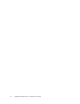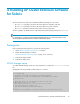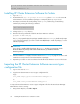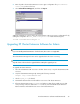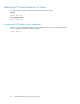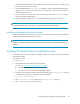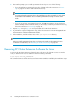HP StorageWorks XP Cluster Extension Software Installation Guide (T1656-96034, April 2010)
6. The installer prompts you to install a permanent license key. Do one of the following:
• If you already have a permanent license key, click Yes. Follow the instructions in “Licens-
ing” on page 41 to retrieve and install the license key.
NOTE:
You must perform the permanent license key installation procedure separately on each cluster
node. Cluster-wide installation does not install a permanent license key on remote cluster
nodes.
• If you do not yet have a permanent license key, click No. An instant-on license key that is
valid for 60 days will be installed. When you are ready to install the permanent license key,
follow the instructions in “Licensing” on page 41.
7. Repeat Step 1 through Step 6 on each system that will run XP Cluster Extension.
8. To perform the required configuration steps, follow the instructions in the HP StorageWorks XP
Cluster Extension Software Administrator Guide.
9. After installation, read the release notes in the /opt/hpclx/docs directory.
NOTE:
After you install a permanent license key on a cluster node, make sure the instant-on license
is removed. For instructions, see “Removing an instant-on license key” on page 42.
Removing XP Cluster Extension Software for Linux
To remove the XP Cluster Extension software from a node, move all of the XP resources to another
node, or delete the XP resources and then enter the following command:
#/opt/hpclx/bin/CLX_UNINSTALL
This command removes all files and resets all environment variables installed by the installation script.
Installing XP Cluster Extension Software for Linux40