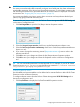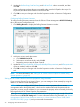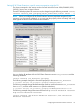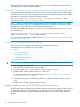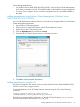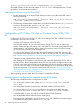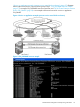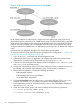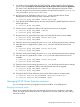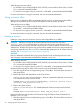HP XP Cluster Extension Software Administrator Guide
CAUTION:
If a resource cannot be taken offline manually, and goes into a failed state, the cluster administrator
must disable monitoring of the device/copy group for this resource. To avoid data corruption, this
task must be part of the recovery procedure when HP XP Cluster Extension is deployed in an MSFC
environment. See “Stopping the pair/resync monitor” (page 50).
You must ensure that the pair/resync monitor does not monitor and resynchronize the disk pair
(device/copy group) from both disk array sites.
To activate the pair/resync monitor from the Failover Cluster Management HP XP CLX Settings tab
or the resource configuration tool:
1. Click Pair ResyncMon to open the Pair/Resync Monitor Properties window.
2. Select the Use pair/resync monitor check box to set the ResyncMonitor object to YES.
3. Select the Pair/resync monitor autoRecovery check box to set the ResyncMonitorAutoRecover
object is to YES.
4. If you want to change the monitoring interval (ResyncMonitorInterval), enter a value in the
Monitor interval box.
5. Click OK to save your changes and close the Pair/Resync Monitor Properties window.
6. Click OK to save your changes and close the Properties window or Resource Configuration
tool.
TIP: You can activate ResyncMonitor from the Microsoft CLI. For example, if your HP XP Cluster
Extension resource is clx_fileshare, enter the following command: C:\>cluster resource
clx_fileshare /privprop ResyncMonitor=yes.
Configuring takeover actions
Pre-executables and post-executables can be defined to be executed before or after HP XP Cluster
Extension invokes its takeover functions.
To configure takeover actions from the Failover Cluster Management HP XP CLX Settings tab or
the resource configuration tool:
1. Click Pre/Post Exec to display the Pre/Post Executable Properties window.
Configuring HP XP Cluster Extension resources 31