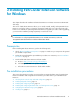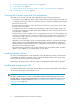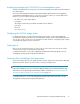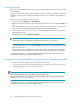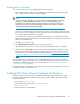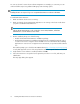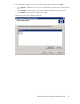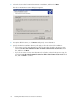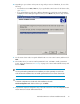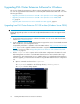HP StorageWorks EVA Cluster Extension Software Installation Guide (T3667-96044, April 2010)
Installing and configuring HP SMI-S EVA on all management servers
Install the HP SMI-S EVA server component on all of the management servers that run the HP Command
View EVA software.
Review the HP StorageWorks Command View EVA Installation Guide and the HP StorageWorks
Command View EVA Release Notes to set the access properties. When you configure EVA Cluster
Extension, you will need the following HP SMI-S information:
• HP SMI-S server name and IP address
• Port number
The default is 5989 with SSL enabled, and 5988 with SSL disabled.
• User name
• Password
• SSL use (yes or no)
Configuring the HP EVA storage system
For detailed information on configuring the HP EVA storage system, see the HP StorageWorks
Command View EVA User Guide or the HP StorageWorks Storage System Scripting Utility Reference.
You can also consult your HP service representative for further assistance, including help with creating
a geographically dispersed cluster environment.
Creating hosts
Before you can assign disk storage to a cluster node, you must create a host entry for the locally
connected server/node on each HP EVA storage system.
For detailed information, see the HP StorageWorks Command View EVA User Guide or the HP
StorageWorks Storage System Scripting Utility Reference.
Creating vdisks and adding a LUN presentation
Create the storage (vdisks) for your application data using the SSSU or the Command View EVA GUI,
and then present the vdisks to the cluster nodes connected to that EVA array.
NOTE:
Later in this installation process, you will create a LUN presentation for your remote destination vdisk
and set the access mode property for the destination vdisk to read-only. See “Setting read-only mode
and adding a LUN presentation to the destination vdisk” on page 14.
For detailed instructions, see the HP StorageWorks Command View EVA User Guide or the HP
StorageWorks Storage System Scripting Utility Reference.
EVA Cluster Extension Software Installation Guide 13