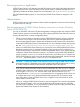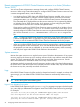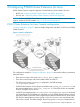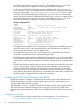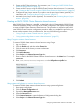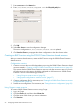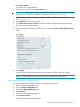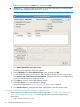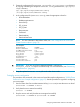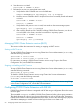HP StorageWorks P9000 Cluster Extension Software Administrator Guide (TB534-96009, February 2011)
6. Enter the service name in the Name box, and then click OK.
IMPORTANT: The service name must match the name that is defined for the APPLICATION
property in the configuration file CLXP9000.config.
The Service Management dialog box appears.
7. Click Add a Shared Resource to this service.
The Resource Configuration dialog box appears.
8. Select CLXP9000 in the Select a Resource Type menu, and then click OK.
9. To add additional resources to the service, select the P9000 Cluster Extension resource and
click Attach a new Private Resource to the Selection. Select the resource to be configured and
provide the required resource agent parameters.
10. Click Close to close the Service Management window.
11. Select File→Save to save the configuration changes.
The service configuration in /etc/cluster/cluster.conf is updated.
12. Click Send to Cluster to propagate the cluster configuration to the other cluster nodes.
Creating the P9000 Cluster Extension resource configuration file
The procedure in this section is based the sample configuration in “P9000 Cluster Extension for
Linux: Sample configuration” (page 53). Use this procedure as a guide for configuring your
environment.
1. Log in to system Host1 as root.
58 Configuring P9000 Cluster Extension for Linux