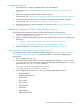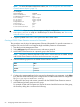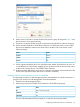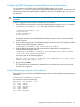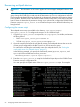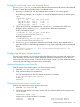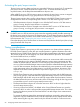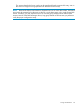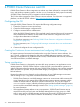HP StorageWorks P9000 Cluster Extension Software Administrator Guide (TB534-96009, February 2011)
NOTE: For more information about these values, see “User configuration file and P9000
Cluster Extension objects” (page 79).
For example:
APPLICATION CLXWEB
XPSerialNumbers 30060 30080
RaidManagerInstances 101
DeviceGroup vgnetscape
DC_A_Hosts sys1A sys2A
DC_B_Hosts sys1B sys2B
ResyncMonitor yes
FenceLevel never
DataLoseMirror yes
DataLoseDataCenter yes
IMPORTANT: If you are using Device Mapper Multipath, configure the
multipath_rescan.sh script as a PostExecScript. For more information, see “Rescanning
multipath devices” (page 66).
4. Copy the updated CLXP9000.config file to the other cluster nodes.
Creating a P9000 Cluster Extension resource for Pacemaker
This procedure uses the Linux HA Management Client and Pacemaker. For specific instructions on
using the GUI, see the SuSE Linux Enterprise High Availability Extension documentation.
1. Start the Linux HA Management Client.
2. Select Add group from the Resources menu, and enter a group ID.
3. Add P9000 Cluster Extension as a primitive group's first resource.
NOTE: The resource hierarchy depends on the order in which resources are added. Always
add P9000 Cluster Extension resources as the first resource in a group.
4. Select the following options for the P9000 Cluster Extension resource:
ValueName
ocfClass
heartbeatProvider
CLXP9000Type
5. Configure the instance attributes for the resource by selecting the app parameter. In the Value
box, enter the APPLICATION tag name configured in the P9000 Cluster Extension configuration
file (/etc/opt/hpclx/CLXP9000.config).
6. Configure the start, stop, and monitor operations for the P9000 Cluster Extension resource.
7. Add additional primitive resources to the group.
For example: If LVM and File System are used as the second and third resources of the group,
the Summary dialog box is similar to the following:
62 Configuring P9000 Cluster Extension for Linux