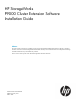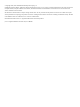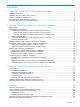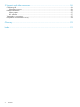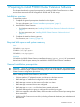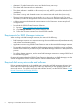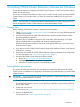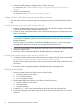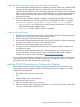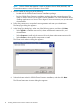HP StorageWorks P9000 Cluster Extension Software Installation Guide Abstract This guide contains instructions for installing and removing HP StorageWorks P9000 Cluster Extension Software in Windows and Linux environments with HP StorageWorks P9000 and XP disk arrays. The intended audience has independent knowledge of P9000 and XP disk arrays and related array software. Previous versions of this product were called HP StorageWorks XP Cluster Extension.
© Copyright 2010, 2011 Hewlett-Packard Development Company, L.P. Confidential computer software. Valid license from HP required for possession, use or copying. Consistent with FAR 12.211 and 12.212, Commercial Computer Software, Computer Software Documentation, and Technical Data for Commercial Items are licensed to the U.S. Government under vendor's standard commercial license. The information contained herein is subject to change without notice.
Contents 1 Preparing to install P9000 Cluster Extension Software.....................................5 Installation overview..................................................................................................................5 Required disk space and system memory.....................................................................................5 General installation prerequisites................................................................................................
5 Support and other resources......................................................................26 Contacting HP........................................................................................................................26 Subscription service............................................................................................................26 Related information.................................................................................................................
1 Preparing to install P9000 Cluster Extension Software This chapter describes the general prerequisites for installing P9000 Cluster Extension in cluster environments structured with HP StorageWorks P9000 and XP disk arrays. Installation overview To install this product: 1. Complete the general prerequisites described in this chapter. For more information, see “General installation prerequisites” (page 5). 2. 3. Install P9000 Cluster Extension.
• Alternate I/O paths between the server and the disk array are set up. • The cluster and client networks are redundant. • The cluster software is installed on all servers (Linux only; MSCS is part of the Windows OS installation). • The cluster is set up, and clustered servers can communicate with each other (Linux only). • The pair/resync monitor port is set up in the /etc/services file (Linux only).
2 Installing P9000 Cluster Extension Software for Windows This chapter describes the installation of P9000 Cluster Extension in MSCS environments with HP P9000 and XP disk arrays. This version of P9000 Cluster Extension allows you to install, uninstall, modify, and repair P9000 Cluster Extension on all of the nodes in a cluster by running the installer from one node in the cluster.
4. Create the RAID Manager configuration file and pair disk pairs. For instructions, see “Create the RAID Manager configuration file and pair disk pairs” (page 9). 5. Create a Microsoft cluster. For instructions, see “Create a Microsoft cluster” (page 9). Create volumes in the disk arrays and map them to servers You must create volumes in the disk arrays and map them to servers at the local and the remote site. Creating and mapping volumes at the local (primary) site 1. 2.
Create the RAID Manager configuration file and pair disk pairs 1. 2. Ensure that the RAID Manager software is installed on all nodes at both sites. Create the RAID Manager HORCM configuration files and configure them with device groups and/or copy groups for the data/application disks created and mapped to the cluster nodes in the previous steps.
NOTE: Failover Cluster Management is used on Windows Server 2008/2008 R2, and Cluster Administrator is used on Windows Server 2003. 3. 4. Run the installer by doing one of the following: • Double-click the P9000 Cluster Extension installation package. • Run the P9000 Cluster Extension installation package from the command prompt. This option is used for Server Core or Hyper-V Server installation.
7. 8. 9. Accept the default location, or click Browse and specify a new destination. Specify whether the installation directory will apply to all nodes selected for installation: • If you want to use the same destination location for all nodes selected in the previous step, select the Use the same destination location for all the selected remote cluster nodes check box, and then click Next.
11. The installer asks if you want to install a permanent license. Click Yes to install a permanent license. Follow the instructions in “Licensing” (page 24) to retrieve and install the license, and then click Finish. NOTE: You must perform the permanent license installation procedure separately on each cluster node. Cluster-wide installation does not install a permanent license on remote cluster nodes.
IMPORTANT: Perform the upgrade procedure on each node locally. P9000 Cluster Extension does not support remote upgrades. To manually upgrade from XP Cluster Extension 3.00.00 or later: 1. 2. 3. 4. Save the XP Cluster Extension configuration file, if it exists. You can save the file by using the Export feature in the XP Cluster Extension configuration tool. For instructions on saving the file, see the HP StorageWorks XP Cluster Extension Administrator Guide.
3. Select Modify, and then click Next. The Select Features window appears. 4. Select the check boxes next to the features you want to install, clear the check boxes next to the features you want to remove, and then click Next. The Cluster node selection window appears. 5. Select the cluster nodes to modify, and then click Next. The InstallShield wizard notifies you that remote maintenance is in progress.
2. Start the P9000 Cluster Extension InstallShield wizard: a. Depending on your version of Windows, do one of the following: b. • For Windows Server 2003: Select Start→Control Panel→Add or Remove Programs. • For Windows Server 2008/2008 R2: Select Start→Control Panel→Programs and Features. • For Server Core or Hyper-V Server: Run the P9000 Cluster Extension installation package from the command line. Continue to Step 3. Select HP StorageWorks P9000 Cluster Extension.
Cluster-wide installation can fail to obtain the remote installation status if a remote node becomes unreachable. This can happen if the network connection or remote cluster node fails. If this type of failure occurs, find the error code in the file %WINDIR%\CLXSetup_nodename.result, available on the unreachable node, and then locate the error in “Windows remote installation error codes” (page 16). In addition to showing the results of the installation process, the .
Table 1 Windows remote installation error codes (continued) ERROR code Description Corrective action ERROR_CLXMSCS_REGISTER_FAILED Installation completed on the local cluster node. Register the resource type by running the following cluster command: cluster restype "Cluster Extension XP" /create /dll:clxmscs.dll /type:"Cluster Extension XP" Setup was unable to register the resource type Cluster Extension XP. ERROR_CLXMSCSEX_REGISTER_FAILED Installation completed on the local cluster node.
Table 1 Windows remote installation error codes (continued) ERROR code Description Corrective action ERROR_RESOURCE_EXISTS Uninstall failed on the local cluster node. Remove all Cluster Extension XP-type resource(s) from this cluster, and then run the P9000 Cluster Extension setup. Setup is unable to remove the Cluster Extension XP resource type. Cluster Extension XP resource(s) are still configured in this cluster. ERROR_RESOURCE_STATE_ONLINE Uninstall failed on the local cluster node.
Cluster Resource selected for installation. CLX documentation selected for installation. 2008-04-09_142108: Host Information: 2008-04-09_142108: 2008-04-09_142108: Operating System: 2008-04-09_142108: IA-64 Architecture 2008-04-09_142108: Screen Resolution: 1148 x 934 Pixels 2008-04-09_142108: Language: English 2008-04-09_142108: 2008-04-09_142121: Now configuring Cluster Resource. 2008-04-09_142121: MSCS Resource: Machine specific product configuration file successfully created.
Enter the following command to unregister the resource type: cluster resourcetype "Cluster Extension XP" /delete 20 Installing P9000 Cluster Extension Software for Windows
3 Installing P9000 Cluster Extension Software for Linux This chapter describes how to install the P9000 Cluster Extension Software in a Linux environment. The software provides integration with SUSE Linux Enterprise High Availability Extension, Red Hat Cluster Suite, and a standalone application that can be used for other solutions. NOTE: For information on configuring P9000 Cluster Extension Software in a Linux environment, see the HP StorageWorks P9000 Cluster Extension Software Administrator Guide.
Enabling RAID Manager instances To enable RAID Manager instances to start at system boot, configure the /etc/init.d/raidmgr file. In the following example, instances 11 and 22 are enabled: # Generic init script for RAID Manager provided with P9000 Cluster Extension # # Note that there are two methods by which we can start # RAID Manager at boot time. # The default method is to look for files of the form # /etc/horcm.conf # and thus determine the instance numbers.
NOTE: For more information about using LVM, see your Linux cluster software documentation. Installing and configuring the cluster software Install and configure the cluster software for your Linux operating system. See the SLE HA and RHCS documentation for detailed installation procedures. NOTE: A properly configured and fully functioning cluster solution is a prerequisite for the P9000 Cluster Extension Software.
4 Licensing This chapter explains how to obtain and install the product license keys. A license key is required to use all of the product features. The License Entitlement Certificate provides instructions on how to obtain a license key. In the meantime, a temporary, instant-on license key is available so that you can immediately start using all of the features. The instant-on key is valid for 60 days from the first use.
Importing a license key from a file When you receive the license key file by email, import the license key by running the following command: clxautopass -addpasswords license file path Where license file path is the full (absolute) path name to the license key file. This command is equivalent to using the Install/Restore License Key from file option in AutoPass. Using the P9000 Cluster Extension registration tool (Windows only) To install a license key: 1. 2. 3. 4.
5 Support and other resources Contacting HP For worldwide technical support information, see the HP support website: http://www.hp.
White papers The following white papers are available at www.hp.
Table 2 Document conventions (continued) Convention Element Monospace, italic text • Code variables • Command variables Monospace, bold text WARNING! CAUTION: IMPORTANT: NOTE: TIP: Emphasized monospace text Indicates that failure to follow directions could result in bodily harm or death. Indicates that failure to follow directions could result in damage to equipment or data. Provides clarifying information or specific instructions. Provides additional information.
Glossary CHA Channel adapter. A device that provides the interface between the array and the external host system. Occasionally, this term is used synonymously with the term channel host interface processor (CHIP). CLI Command-line interface. An interface comprised of various commands which are used to control operating system responses.
quorum In MSCS, a cluster resource that has been configured to control the cluster, maintaining essential cluster data and recovery information. In the event of a node failure, the quorum acts as a tie-breaker and is transferred to a surviving node to ensure that data remains consistent within the cluster. RAID Redundant array of independent disks.
Index A AutoPass command-line utility, 24 AutoPass license program, 24 C ClusPrep Windows 2008/2008 R2 requirement, 9 clxautopass command-line utility, 24 contacting HP, 26 conventions document, 27 text symbols, 28 creating volumes Windows, 8 D disk array microcode compatibility, 6 disk space requirement, 5 document conventions, 27 documentation HP website, 26 providing feedback, 28 related, 26 H HBA drivers RHCS, 22 SLE HA, 22 help obtaining, 26 HP technical support, 26 HP MPIO DSM, 7 I installation di
versions, 6 removing P9000 Cluster Extension RHCS, 23 SLE HA, 23 Windows, 14 resource DLL (Windows) registering manually, 19 resource type (Windows) registering manually, 19 retrieving license keys, 24 RHCS pre-installation cluster software, 23 HBA drivers, 22 multipath software, 22 rolling disaster protection, 6 S SLE HA pre-installation cluster software, 23 HBA drivers, 22 multipath software, 22 Subscriber's Choice, HP, 26 symbols in text, 28 T technical support HP, 26 service locator website, 27 text s