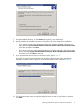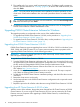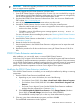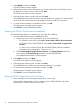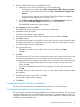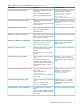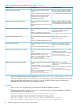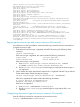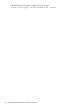HP StorageWorks P9000 Cluster Extension Software Installation Guide (TB534-96008, February 2011)
7. Accept the default location, or click Browse and specify a new destination.
8. Specify whether the installation directory will apply to all nodes selected for installation:
• If you want to use the same destination location for all nodes selected in the previous
step, select the Use the same destination location for all the selected remote cluster nodes
check box, and then click Next.
• If you do not want to use the same destination for all nodes selected in the previous step,
do not select the Use the same destination location for all the selected remote cluster nodes
check box, and click Next to continue.
9. If you specified the same location for all cluster nodes, skip to Step 11.
If you did not specify the same location for all of the selected cluster nodes, the Remote
Installation Location window opens for each selected cluster node. Continue to Step 10.
10. For all remote cluster nodes: Accept the default location or enter a new location, and then
click Next.
Installing P9000 Cluster Extension Software for Windows 11