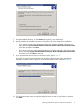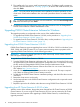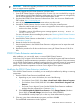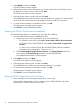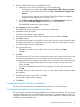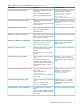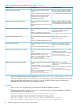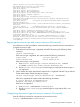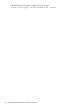HP StorageWorks P9000 Cluster Extension Software Installation Guide (TB534-96008, February 2011)
IMPORTANT: Perform the upgrade procedure on each node locally. P9000 Cluster Extension
does not support remote upgrades.
To manually upgrade from XP Cluster Extension 3.00.00 or later:
1. Save the XP Cluster Extension configuration file, if it exists. You can save the file by using the
Export feature in the XP Cluster Extension configuration tool. For instructions on saving the file,
see the HP StorageWorks XP Cluster Extension Administrator Guide.
2. Download the P9000 Cluster Extension Software from SUM. You can access SUM from the
ITRC website: http://www.itrc.hp.com.
3. Move all of the applications from the current node to any other node.
4. Uninstall XP Cluster Extension from the current node. During the uninstall process:
• When the install wizard asks if you want to unregister the cluster resource type from all
nodes in the cluster, click Yes.
• Click OK to continue if the following error message appears: Warning: Unable to
rename clxmscs.dll.
For more information about uninstalling the product, see “Removing P9000 Cluster Extension
for Windows” (page 14).
5. Install P9000 Cluster Extension as described in “Installing P9000 Cluster Extension Software
for Windows” (page 9).
6. Restart the cluster service on the node.
7. Use the Import feature in the P9000 Cluster Extension configuration tool to import the saved
configuration file.
8. Repeat this procedure for all other nodes that are running XP Cluster Extension 3.00.00 or
later.
P9000 Cluster Extension maintenance
After installation, you can modify, repair, or remove P9000 Cluster Extension.
In the Server Core or Hyper-V Server environment, the Control Panel Programs and Features function
is not available. To perform maintenance operations in a Server Core or Hyper-V Server environment,
run the P9000 Cluster Extension installation package from the command prompt. HP recommends
saving a copy of the P9000 Cluster Extension installation package in case it is needed for
performing maintenance operations on Server Core or Hyper-V Server systems.
Modifying the P9000 Cluster Extension installation
Once P9000 Cluster Extension is installed, you can modify the installation by adding or removing
components.
1. Start the P9000 Cluster Extension InstallShield wizard:
a. Depending on your version of Windows, do one of the following:
• For Windows Server 2003: Select Start→Control Panel→Add or Remove Programs.
• For Windows Server 2008/2008 R2: Select Start→Control Panel→Programs and
Features.
• For Server Core or Hyper-V Server: Run the P9000 Cluster Extension installation
package from the command line. Continue to Step 3.
b. Select HP StorageWorks P9000 Cluster Extension. Click Change/Remove (Windows
Server 2003) or Uninstall/Change (Windows Server 2008/2008 R2).
The InstallShield wizard prompts you to close any cluster administration programs.
2. Close any open cluster administration programs, and then click OK.
The InstallShield maintenance window appears.
P9000 Cluster Extension maintenance 13