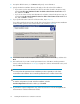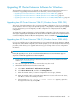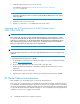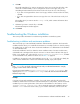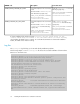HP StorageWorks XP Cluster Extension Software Installation Guide (T1656-96034, April 2010)
7. Accept the default location, or click Browse and specify a new destination.
8. Specify whether the installation directory will apply to all nodes selected for installation:
• If you want to use the same destination location for all nodes selected in the previous step,
select the Use the same destination location for all the selected remote cluster nodes check
box, and then click Next.
• If you do not want to use the same destination for all nodes selected in the previous step, do
not select the Use the same destination location for all the selected remote cluster nodes check
box, and click Next to continue.
9. If you specified the same location for all cluster nodes, skip to Step 11.
If you did not specify the same location for all of the selected cluster nodes, the Remote Installation
Location window opens for each selected cluster node. Continue to Step 10.
10. For all remote cluster nodes: Accept the default location or enter a new location, and then click
Next.
11. The installer asks if you want to install a permanent license. Click Yes to install a permanent
license. Follow the instructions in “Licensing” on page 41 to retrieve and install the license, and
then click Finish.
NOTE:
You must perform the permanent license installation procedure separately on each cluster
node. Cluster-wide installation does not install a permanent license on remote cluster nodes.
TIP:
To start the configuration tool at the end of the installation, select the
Launch Configuration Tool check box before you click Finish.
12. To perform the required configuration steps, follow the instructions in the HP StorageWorks XP
Cluster Extension Software Administrator Guide.
Installing XP Cluster Extension Software for Windows22