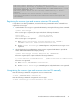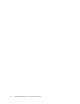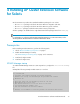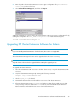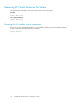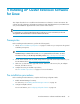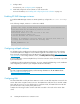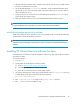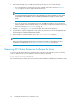HP StorageWorks XP Cluster Extension Software Installation Guide (T1656-96034, April 2010)
# to be started, then uncomment and edit the following line:
#
RAIDMGR_INSTANCES="11 22"
Installing XP Cluster Extension Software for Solaris
1. Log in as root.
2. Download the file gzip —d hpclxxpx.xx.xx.tar.zip (where x.xx.xx is the current XP
Cluster Extension version) installation package to a temporary directory on your server.
3. Uncompress and extract the install package to the hpclxxp subdirectory (created during
extraction) by entering the following command:
#tar —xvf hpclxxpx.xx.xx.tar
4. Change to the hpclxxp directory.
5. Enter the following command to install the XP Cluster Extension Software:
#pkgadd –d HWPclxXP.pkg
The pkgadd program displays the packages available in the HWPclxXP.pkg bundle and prompts
you to select the package(s) you want to install. Enter all (default) to install all packages, or select
individual packages.
IMPORTANT:
If you choose to install individual packages, the HPOvLic package is a prerequisite for the
XP Cluster Extension packages and must be installed before you install the XP Cluster
Extension packages.
6. After the installation is complete, follow the instructions in “Licensing” on page 41 to retrieve and
install the necessary licenses for XP Cluster Extension packages.
7. Repeat this procedure on each server that will run the XP Cluster Extension resource in the cluster.
Importing the XP Cluster Extension Software resource types
configuration file
1. Log in to the server as root.
2. Copy the XP Cluster Extension resource types configuration file.
Copy:
$VCS_CONF/sample_hpclx/ClusterExtensionXPTypes.cf
to:
$VCS_CONF/config/ClusterExtensionXPTypes.cf
To import the XP Cluster Extension resource types configuration file from the VCS Cluster Manager
GUI while the cluster is running:
1. Using Cluster Explorer, select File > Import.
Installing XP Cluster Extension Software for Solaris34