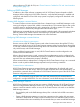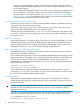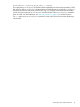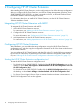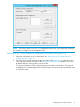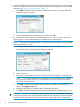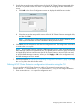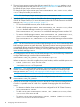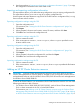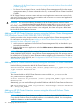HP XP Cluster Extension Software Administrator Guide
3. Specify the RAID Manager instances that define the device/copy groups you want to manage
with HP XP Cluster Extension. For more information about HP XP Cluster Extension and RAID
Manager, see “Setting up RAID Manager” (page 11).
a. Click Add in the RAID Manager Instance Configuration section to open the Add RAID
Manager instances window.
b. Select the RAID Manager instances to use, and then click OK.
4. For configurations with XP arrays and RAID Manager version 1.24.15 or later only, use the
following steps to configure RAID Manager command device authentication:
NOTE: Command device authentication is not supported with XP arrays or versions of RAID
Manager earlier than 1.24.15.
a. Click Command Dev Auth in the RAID Manager Instance Configuration section.
The Command Device Authentication dialog box appears.
b. Select a XP array.
c. Enter the user name and password associated with a RAID Manager command device.
NOTE: You must enter credentials if command device user authentication is enabled
for at least one command device in a HORCM file associated with the selected array
and HP XP Cluster Extension.
d. Click Login. When the user authentication operation is verified, the configured user is
listed in the Logged in users box.
e. Repeat this procedure for additional sets of credentials and arrays.
f. Click OK to save the configuration and close the Command Device Authentication window.
WARNING! Do not run the RAID Manager RAIDCOM LOGOUT command after logging in
to a P9500 command device and bringing the related resource online. If you run this command,
the HP XP Cluster Extension pair/resync monitor functionality might behave unexpectedly.
16 Configuring HP XP Cluster Extension