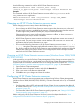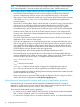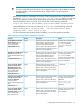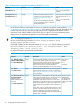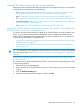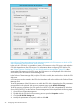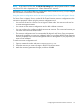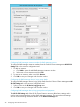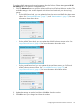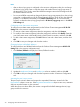HP XP Cluster Extension Software Administrator Guide
Setting HP XP Cluster Extension-specific resource properties
Changes to resource properties take effect when the resource is brought online again. For instructions
on changing resource properties, see the following:
• GUI: “Setting HP XP Cluster Extension resource properties using the GUI (Windows Server
2008/2008 R2/2012/2012 R2, Server Core, and Hyper-V Server)” (page 25)
• MMC: “Setting HP XP Cluster Extension resource properties using the MMC” (page 32)
• CLI: “Setting HP XP Cluster Extension—specific resource properties using the CLI” (page 33)
• PowerShell Cmdlets: “Setting HP XP Cluster Extension resource properties using the Microsoft
Failover PowerShell Cmdlets” (page 34)
• UCF: “Setting HP XP Cluster Extension properties using a UCF” (page 34)
Setting HP XP Cluster Extension resource properties using the GUI (Windows Server 2008/2008
R2/2012/2012 R2, Server Core, and Hyper-V Server)
This section describes the procedures for setting HP XP Cluster Extension resource properties with
a GUI. You can perform these procedures through the resource configuration utility using the
Failover Cluster Management GUI or the standalone resource configuration tool. For instructions
on using the two GUI options, see the following:
• “Using Failover Cluster Management to set resource properties (Windows Server 2008/2008
R2/2012/2012 R2)” (page 25)
• “Using the resource configuration tool to set resource properties (Server Core and Hyper-V
Server)” (page 27)
TIP: For information on managing HP XP Cluster Extension resources from a remote management
station through the MMC, see “Setting HP XP Cluster Extension resource properties using the MMC”
(page 32).
Using Failover Cluster Management to set resource properties (Windows Server 2008/2008
R2/2012/2012 R2)
For Windows Server 2008/2008 R2/2012/2012 R2, use the Failover Cluster Management GUI
to set resource properties.
1. Open Failover Cluster Management.
2. Double-click the HP XP Cluster Extension resource in the summary pane to open the Properties
window.
3. Click the HP XP CLX Settings tab.
4. Make the necessary parameter changes, and then click OK.
Configuring HP XP Cluster Extension resources 25