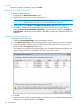HP 3PAR Management Console 4.5.1 Software User Guide
2. Comments - Enter any notes about the virtual volume set.
3. Click Next to assign/unassign virtual volumes to/from the set.
Volumes
1. To assign available volumes:
a. Select one or more volumes from the Available volumes list.
b. Click the down arrow to move the selected volume(s) to the Assigned volumes list.
2. To unassign volumes:
a. Select one or more volumes from the Assigned volumes list.
b. Click the up arrow to move the selected volume(s) to the Available volumes list.
3. Click Next to go to the Summary page, or click Finish to complete the wizard.
Summary
Review the summary information, then click Finish.
Adding a Virtual Volume to a Virtual Volume Set
To add a virtual volume to an existing virtual volume set:
1. Navigate to the Virtual Volumes screen.
2. Right-click the volume you want to add to a virtual volume set. (If you want to select multiple
volumes see “Selecting Multiple Items” (page 506) for instructions.)
3. In the menu list, select Add to Virtual Volume Set. The Add to Virtual Volume Set dialog box
appears.
4. Select a virtual volume set from the list.
5. Click OK.
Exporting Virtual Volume Sets
To export a virtual volume set:
1. Navigate to the Virtual Volume Sets screen.
2. Right-click the virtual volume set you want to export.
3. In the menu list, select Export. The Export Virtual Volume wizard appears.
Export
1. In the General group box:
a. System - Select a system from the list.
b. Domain - Select a domain from the list. If not applicable, select <none>.
2. In the Virtual Volume group box:
a. Select either Virtual Volume or Virtual Volume Set.
b. From the virtual volume or virtual volume set list, select the volume(s) to export.
3. In the Export To group box:
a. Select Host (Host Sees) or Host Set (Host in Set). If Show advanced options is selected,
Host and Port (Matched Set) and Port (Port Present) are added to the available selections.
Port Presents exports the volumes to all hosts connected to the port. Matched Set exports
the volumes to the specified host connected to the port.
b. From the host or host set list, select the host(s) you want to export the virtual volumes to.
c. The Port box is enabled if you selected Matched Set or Port Present.
d. If Show advanced options is selected, you have the option of selecting the After Export,
issue VLUN change notification (LIP or RSCN) checkbox.
4. Click Next to go to the Summary page, or click Finish to complete the wizard.
Managing Virtual Volume Sets 155