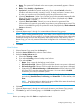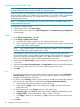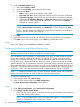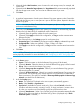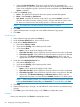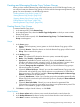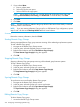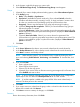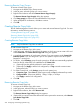HP 3PAR Management Console 4.5.1 Software User Guide
3. (Optional) Under Label Locations, enter a location for each storage server, for example, Lab
1, New York.
4. (Optional) Under Name the Target Systems, the Target Name fields are automatically populated
with the storage server names. You can enter an alternate name if you want.
5. Click Next.
Links
1. A graphical representation of each system's Remote Copy ports appears under Create Links.
Click and drag from a port on one system to a port on the other system. Repeat for the other
Remote Copy ports.
NOTE: You must use Fibre Channel links for the systems you plan to configure with
synchronous mode Remote Copy.
2. For IP links, in the IP Settings groups for each system/port, all fields are automatically populated
based on the link relationship you established under Create Links.
a. (Optional) Enter the gateway address for each system/port.
b. (Optional) Click Apply to test the link configuration, or Ping to test the communication
between the links.
3. For Fibre Channel links, in the Settings groups for each system/port:
a. Connection Type - Select Point for point-to-point mode or Loop for arbitrated loop mode.
b. Configured Rate - Select Auto (default), 1 Gbps, 2 Gbps, or 4 Gbps.
c. Click Apply to test the link configuration, or Ping to test the communication between the
links.
4. Click Next.
NOTE: If Fibre Channel ports are not displayed, the ports might not be zoned correctly, or might
not be physically connected. For more information, see “Configuring an RCFC Port” (page 29).
Groups
1. In the Source group:
a. System - Select the system on which the Remote Copy group will be located.
b. (Optional) Domain - Select the domain in which the Remote Copy group will be located.
c. Group - Enter a name for the Remote Copy group.
d. (Optional) Start group after completion - Select if you want the Remote Copy group to
start mirroring after it is created.
e. (Optional) Perform initial sync - Select if you want the created Remote Copy group to be
synchronized with its backup group. If both sides are not synchronized, it could lead to
data inconsistency. (This option is available if Show tape backup options in Remote Copy
wizards was selected in the Preferences.)
2. In the first Backup group:
a. Name - The system NOT selected as the source system, automatically appears.
b. Mode - Select Periodic or Synchronous.
c. Sync Period - (Available for Periodic mode only.) If you selected Periodic, select this
checkbox and select second(s), minute(s), hour(s), or day(s) and enter a numeric value
for when you want the source and backup groups to synchronize their data.
d. (Optional) Auto Recover - Select if you want the group to be restarted automatically after
Remote Copy links come back up should the links go down. (Displayed only if Show
advanced options is selected.)
Configuring Remote Copy 215