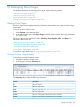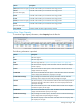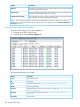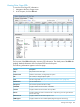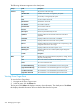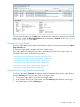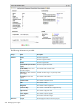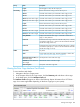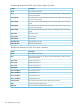HP 3PAR Management Console 4.5.1 Software User Guide
21 Managing Drive Cages
For detailed information on managing drive cages, see the following sections:
“Viewing Drive Cages” (page 321)
“Editing Drive Cages” (page 335)
“Locating Drive Cages” (page 335)
“Editing Drive Cage Power Supplies” (page 335)
Viewing Drive Cages
The Drive Cages screen displays summary information about system drive cages and drive cage
components.
To access the Drive Cages screen:
1. Select Systems in the Manager Pane.
2. In the Management Tree, select Drive Cages under the system with the drive cage information
you want to view.
The Drive Cages screen provides four tabs: Summary, Power Supplies, SFPs, and Alerts. For
information about each, see:
“Viewing the Drive Cage Summary” (page 321)
“Viewing Drive Cage Power Supplies” (page 324)
“Viewing Drive Cage SFPs” (page 325)
“Viewing Drive Cage Alerts” (page 326)
To view drive cage details. See “Viewing Drive Cage Details” (page 327).
Viewing the Drive Cage Summary
To view the Drive Cage Summary screen:
1. Navigate to the Drive Cages screen.
2. In the list pane, click the Summary tab.
The Summary tab provides the following information:
DescriptionColumn
The drive cage ID.ID
The drive cage name.Name
The drive cage state. See “System and Component Status Icons” (page 507).State
The drive cage model.Model
The port on the system to which the A loop is connected.Loop A
The port on the system to which the B loop is connected.Loop B
Viewing Drive Cages 321