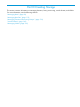HP 3PAR Management Console 4.5.1 Software User Guide
Fibre Channel Settings
1. To assign available WWNs:
a. Select one or more WWNs from the Available WWNs list. This list displays WWNs for
all physically connected host paths not already assigned to hosts.
b. Click the left arrow to add the selected WWN(s) to the Assigned WWNs list.
c. To remove assigned WWNs, select one or more WWNs from the Assigned WWNs list
and click the right arrow.
2. To assign new WWNs, enter the WWN(s) for the host in the New WWN text box and click
Assign.
3. Click Next, or click Finish to close the wizard and edit the host.
iSCSI Settings
1. In the iSCSI Host Paths group box:
a. Select one or more iSCSI names from the Available iSCSI Names list. This list displays
iSCSI names for all physically connected host paths not already assigned to hosts.
b. Click the left arrow to add the selected iSCSI name(s) to the Assigned iSCSI Names list.
c. To remove assigned iSCSI names, select one or more iSCSI names from the Assigned
iSCSI Names list and click the right arrow.
d. To assign new iSCSI names, enter the iSCSI name(s) in the New iSCSI Name text box
and click Assign.
NOTE: Rules for the CHAP group box in the following step are as follows:
• When selecting the Initiator CHAP checkbox, CHAP Name is initialized with the host name
(default).
• The Target CHAP checkbox is enabled when the Initiator CHAP checkbox is selected.
• The CHAP Secret text box is required if a CHAP Name is entered.
• Target CHAP is optional.
• Target CHAP can only be populated if Initiator CHAP is populated.
2. In the CHAP group box:
a. Select the Initiator CHAP checkbox. The CHAP Name text box displays the host name.
b. Enter a new secret/password in the CHAP Secret text box.
c. If the CHAP Secret text box is entered in hexadecimal, select the Hex checkbox.
d. If required, select the Target CHAP checkbox. The CHAP Name text box displays the
system name.
e. Enter a new secret/password in the CHAP Secret text box.
3. Click Next to view summary information, or click Finish to close the wizard and edit the host.
Summary
Review the summary information, then click Finish.
Removing Hosts
To remove a host or multiple hosts:
1. Select Hosts in the Manager Pane.
2. In the Management Tree, select Hosts under the system where the host(s) you want to remove
is located.
3. Click the Hosts tab in the Hosts screen.
4. Select the host(s) you want to remove.
Removing Hosts 97