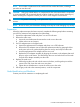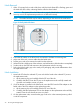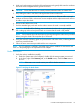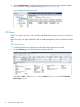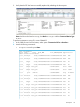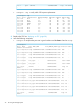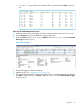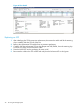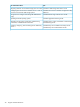HP 3PAR StoreServ 7450 Storage Service Guide
• showport -sfp to verify that the replaced SFP is connected and the State is listed as
OK:
cli% showport -sfp
N:S:P -State- -Manufacturer- MaxSpeed(Gbps) TXDisable TXFault RXLoss DDM
0:1:1 OK HP-F 8.5 No No No Yes
0:1:2 OK HP-F 8.5 No No No Yes
0:2:1 OK AVAGO 10.3 No No Yes Yes
0:2:2 OK AVAGO 10.3 No No Yes Yes
1:1:1 OK HP-F 8.5 No No No Yes
1:1:2 OK HP-F 8.5 No No No Yes
1:2:1 OK HP-F 8.5 No No Yes Yes
1:2:2 OK HP-F 8.5 No No Yes Yes
1:2:3 OK HP-F 8.5 No No Yes Yes
1:2:4 OK HP-F 8.5 No No Yes Yes
Open the HP 3PAR Management Console
1. Under the Systems tree in the left panel, select the storage system to be serviced to connect.
2. On the Summary tab, click the Port link to open the port's tab.
3. Verify that State is listed as Loss Sync, the Mode is listed as Initiator, and the Connected
Device Type is listed as Free.
Figure 39 Port details
4. Contact HP Support for further verification.
5. Replace the SFP. See “Replacing an SFP” (page 38).
6. In the HP 3PAR Management Console, verify that the SFP is successfully replaced. The replaced
port State is listed as Ready, the Mode is listed as Target, and the Connected Device Type
is listed as Host.
SFP Repair 37