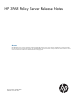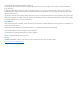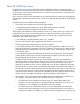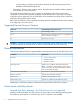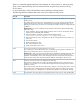HP 3PAR Policy Server Release Notes (QR483-96005, December 2012)
There is no supported upgrade path from Policy Manager v4 to Policy Server v6. Moving to Policy
Server v6 also requires that any Service Processors that are using the Policy Server be running
SP-4.1.0.GA-xx.
For more information, see the HP 3PAR Policy Server Installation and Setup Guide.
The following table lists and describes known issues in this release of Policy Server:
DescriptionIssue ID
Policy Server does not work if it is configured to use a port other than the default port for the OpenDS
directory server.
3107
The installer changes the Policy Server configuration file to use a port other than the default for the
OpenDS directory server. However, it does NOT change the OpenDS configuration file to use a
different port number. Policy Server does not work if the port number in these two configuration files
is different.
Workaround: If you must use a different port for OpenDS communications than the default (389),
follow these steps:
1. During installation, select to install OpenDS and Policy Server as services but do NOT select to
start the services immediately after installation.
2. When the installation completes, locate the OpenDS configuration file
(<PolicyServer_install>/OpenDS-1.0.0/config/config.ldif).
3. Search for the listen port entry, ds-cfg-listen-port: 389, and change 389 to the port number you
want to use.
4. Save and close the file.
5. Start the OpenDS service first.
6. Next, start the database service.
7. Finally, start the Policy Server service.
APS cannot be started or stopped if OpenDS is not running.3106
Due to limitations in Tomcat, the directory server must be running during startup and shutdown of
Policy Server, whether Policy Server is running as a service or not.
Workaround: In general, as explained in the Policy Server installation and maintenance book, follow
this sequence for starting the three components: start the directory server first, followed by the
database, and finally Policy Server. When shutting down the three components, follow the reverse
order: shut down Policy Server first, followed by the database, and finally the directory server.
Audit Log: Correct user name is not displayed in the Audit Log.3104
After sending a Set Data Item action and a Start Remote Application action to the asset, the user
logged in as a non-admin user in APS and selected Approve All for the pending requests created
by these two actions.
In the Audit Log page under the Asset communication category, in the Group/User column, “Group
Name/admin user” is displayed for the "Set Data Item action approved" audit log message and
“Group Name/system” is displayed for the "Start Remote Application action approved" message.
File parameters with trailing spaces in File upload permission results in errors while uploading files.2459
Known Issues with Policy Server 5