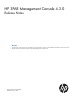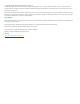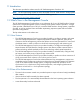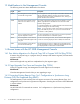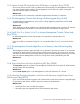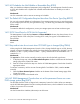HP 3PAR Management Console 4.3.0 Release Notes (QL226-96340, December 2012)
1.4.10 AO Schedules Are Not Editable or Removable (Bug 81102)
After you schedule an Adaptive Optimization (AO) configuration, the Management Console functions
as if this AO schedule were a System Task schedule and therefore does not enable you to edit or
remove it.
Workaround:
Use CLI commands to edit or remove an existing AO schedule.
1.4.11 The Default AO Configuration Requires More than One Device Type (Bug 80297)
You can only create the default AO configuration if your storage system uses two or more device types.
If your storage system uses only one type of device (e.g., FC drives only), the default AO configuration
fails to create.
Workaround:
To create the default AO configuration, ensure your storage system uses at least two device types.
1.4.12 iSCSI Virtual Ports for iSCSI Not Yet Supported
The Management Console displays Partner and Partner WWN/IP columns, but these columns do not
yet display data for iSCSI virtual ports. Providing iSCSI virtual port support will be addressed in a
future release.
Workaround:
None.
1.4.13 Step and set size do not reset when CPG RAID type is changed (Bug 78696)
When using the HP 3PAR Management Console 4.3.0 to change the RAID type on a CPG, the step
size will not reset to the default size value for the chosen RAID type. Additionally, the RAID 5 set size
defaults to 2 data + 1 parity instead of 3 data + 1 parity, and the RAID 6 set size defaults to 4 + 2
instead of 6 + 2.
Workaround:
The step size for CPGs must be manually set to the proper value for the RAID type chosen.
1. To display the step size, select the Show advanced options checkbox at the bottom of the General
settings page of the Create CPG screen.
2. Enter the correct value for the step size. See the HP 3PAR Management Console User Guide for
appropriate values.
To maintain consistency with the set size of existing RAID 5 and RAID 6 CPGs, reset the set size
manually.
1. Select the Show advanced options checkbox at the bottom of the General settings page of the
Create CPG screen.
2. Change the set size to the desired value.
1.4.14 HP 3PAR Management Console does not set the permanent license on a new
7000 storage system (Bug 82671)
The HP 3PAR StoreServ 7000 is shipped with a temporary license for 8 disks. When you attempt to
use the HP 3PAR Management Console to set the permanent license, which includes the correct number
of disks, the process will not succeed.
Workaround:
Use the Command Line Interface (setlicense) to set the license.
6 1.4 Known Issues with the HP 3PAR Management Console