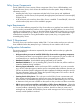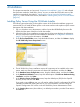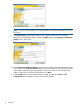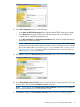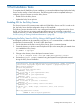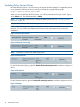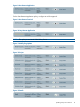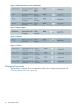HP 3PAR Policy Server Installation and Setup Guide (QR483-96004, December 2012)
12. In the SSL Configuration screen, do the following:
• In the Enter the HTTPS listening port field, keep the default HTTPS listening port (8443).
• In the Keystore field, type the path to the certificate keystore file on the machine. For
example, type c:\hp-3par\keystore-ps.
• In the Key PassPhrase and Confirm Key PassPhrase fields, enter the passphrase that you
created for the certificate keystore.
NOTE: The keystore file and directory are not created during installation. The directory
holding the keystore file must be created manually if it does not already exist. The keystore
file will be created when you use the keytool.exe command in the “Enabling SSL for
the Policy Server” (page 17) section. Use the passphrase that you enter here when you
use the keytool.exe command later.
13. Click Next to display the HP 3PAR Policy Server Service screen, shown in the following figure:
14. In the HP 3PAR Policy Server Service screen, ensure that all three components have "Yes" next
to them. Then, click to select the Install as a service check box.
NOTE: Do not click to select Start the service after installation. Additional post-installation
tasks are required before you can start the Policy Server.
15. Click Next to display the Pre-Installation Summary screen, shown in the following figure:
Installing Policy Server Using the GUI-Mode Installer 15