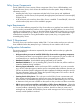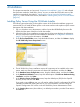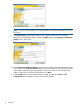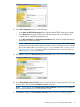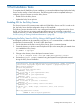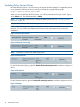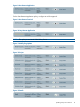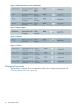HP 3PAR Policy Server Installation and Setup Guide (QR483-96004, December 2012)
Updating Policy Server Policies
Now that the Policy Server is up and running, the policies must be updated. To update the policies,
use a supported web browser and connect to port 8443 by using the following URL:
https://<policy_server_host>:8443
When you are connected to the Policy Server, you will be presented with a login screen. Sign in
as the admin user. The default password is admin.
NOTE: For information about how to change the default passwords, see “Changing Default
Passwords” (page 26).
Using the Policy Editor, modify the following entries to match what is shown in the following figures.
NOTE: These settings are strongly recommended to allow normal service functions to occur.
However, you can modify certain parameters based on the requirements of your particular
installation.
Figure 3 Set Data Item Values
Figure 4 Gateway Provisioning
NOTE: This policy is new for HP 3PAR Policy Server.
Figure 5 File Download
For the File Download policy, right-click Default file download permissions, and then configure as
shown.
Figure 6 File Upload
For the File Upload policy, right-click Default file upload permissions, and then configure as shown.
Figure 7 Package
18 Post-Installation Tasks