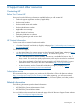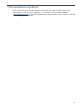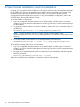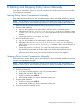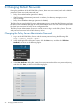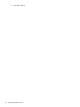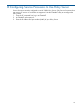HP 3PAR Policy Server Installation and Setup Guide (QR483-96004, December 2012)
B Starting and Stopping Policy Server Manually
If you did not install Policy Server as a service or daemon and need to start and stop it manually,
use the following procedures.
Starting Policy Server Components Manually
These instructions assume that you did not install the Policy Server and HSQL database as services.
NOTE: Due to limitations of Tomcat, the directory server MUST be running during startup or
shutdown of Policy Server. Use the following sequence for starting and stopping the components.
1. Make sure that the internal OpenDS directory server service is running.
2. Start the HSQL database:
a. Log in to the computer as an administrator, and then open a command prompt.
b. Navigate to the <HP3PS_installation_directory>/hsqldb/bin directory, where
<HP3PS_installation_directory> is the path to the Policy Server directory on the
machine.
c. Locate and run the starthsqldb.bat script.
3. Start HP 3PAR Policy Server:
a. Log in to the computer as an administrator, and then open a command prompt.
b. Navigate to the <HP3PS_installation_directory>/Tomcat6/bin directory,
where <HP3PS_installation_directory> is the path to Policy Server directory on
the machine.
c. Locate and run the StartHP3PS.bat script. This script name is case-sensitive.
The StartHP3PS script starts the Tomcat Web server and the HP 3PAR Policy Server.
When the server starts running, the console window for Policy Server appears.
Stopping Policy Server Components Manually
These instructions assume that you did not install the Policy Server and HSQL database as services
and that you started them manually.
NOTE: Due to limitations of Tomcat, the directory server MUST be running during startup or
shutdown of Policy Server. Use the following sequence for starting and stopping the components.
1. Make sure that the internal OpenDS directory server service is running.
2. Stop Policy Server first:
a. If you are not already logged in, log in as an administrator.
b. Display the console for Policy Server.
c. From the console, press CTRL+C.
d. When asked whether you want to terminate, answer yes.
3. Stop the HSQL database:
a. From the console, press CTRL+C.
b. When asked whether you want to terminate, answer yes.
4. If necessary, stop the OpenDS service.
Starting Policy Server Components Manually 25