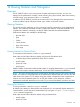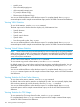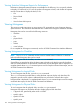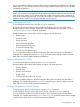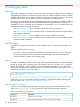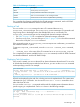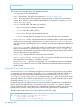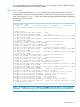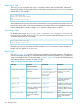HP 3PAR Command Line Interface Administrator's Manual: HP 3PAR OS 3.1.2 (QR482-96525, September 2013)
Table 10 Task Manager Commands (continued)
DescriptionCommand
Set the priority of a running task.settask
Display information about tasks on the system.showtask
Start a CLI command that runs as a background task.starttask
Ask the CLI to wait for a task to complete before proceeding.waittask
For a complete list of options available for the CLI task manager commands, see the HP 3PAR
Command Line Interface Reference and the HP 3PAR CLI Help.
Starting a Task
You can use the starttask command to start a CLI command that runs as a
background_command task type. The background_command manages CLI commands with
long running times in the background so that multiple tasks can run concurrently. The
background_command task type can be managed with the task manager commands:
• See Table 10 (page 126) for a complete list of the task manager commands.
• See the background_command task type in Table 11 (page 130) for a list of the commands
that can be run by the starttask command.
If the command running as a background_command requires user confirmation, you must force
the command with the -f option.
To start a background_command task, issue the starttask <command_name> command,
where:
• <command_name> is the name of the CLI command to run as a background_command.
For a complete list of options available for the starttask command, see the HP 3PAR Command
Line Interface Reference and the HP 3PAR CLI Help.
Displaying Task Information
Once a task is started, you can use the task ID to obtain information about the task. To see a list
of all tasks that have been active within the last 24 hours, you can use the showtask command
without specifying a task ID. For example:
cli% showtask
Id Type Name Status Phase Step -----Start_Time------ ---------FinishTime-------
1 vv_copy vv1a done 0/0 0/0 Wed Oct 06 18:44:05 EDT 2004 Wed Oct 06 18:44:57 EDT
2004
2 vv1b vv_copy active 2/3 0/8 Wed Oct 06 19:44:34 EDT 2004 --
All tasks are displayed by their task IDs, including active and completed tasks. The system stores
information for up to 1,000 tasks. You can use the showtask-t <hours> command to show
tasks older than 24 hours.
You can use the showtask -d command and the task ID to display status information about a
specific ongoing or completed task. Task 454 is shown in the following example:
cli% showtask -d 454
Id Type Name Status Phase Step ----------StartTime---------
--------FinishTime-------
454 tune_vv testvol done 0/0 0/0 Fri Apr 29 11:42:06 PDT 2005 Fri Apr 29 11:42:19
PDT 2005
Task Manager 127