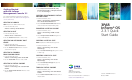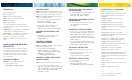3PAR InForm® OS 2.3.1 Quick Start Guide
3PAR
InForm
®
OS
2.3.1 Quick
Start Guide
Please send documentation comments to:
ReaderComments@3PAR.com
3. Select Fully Provisioned from PDs, Fully
Provisioned from CPG, or Thinly Provisioned
from the Provisioning list.
CREATING AN AUTONOMIC VIRTUAL
VOLUME GROUP
1. From the Menu bar, select
Actions > Provisioning > Virtual Volume
Sets > Create Virtual Volume Set.
2. Use the Create Virtual Volume Set wizard to
create an autonomic virtual volume group.
EXPORTING A VIRTUAL VOLUME
1. From the Menu bar, select
Actions > Provisioning > VLUN > Create
VLUN.
2. Use the Export Virtual Volume dialog box to
create a VLUN template.
CREATING A VIRTUAL COPY
NOTE: Requires the 3PAR Virtual Copy license.
1. From the Menu bar, select
Actions > Provisioning > VV > Create
Virtual Copy.
2. Use the Create Virtual Copy dialog box to create
a virtual copy.
CREATING A PHYSICAL COPY
1. From the Menu bar, select
Actions > Provisioning > VV > Create
Physical Copy.
2. Use the Create Physical Copy dialog box to
create a physical copy.
TUNING A VIRTUAL VOLUME
1. From the Menu bar, select
Actions > Provisioning > VV > Tune Virtual
Volume.
2. Use the Tune Virtual Volume wizard to tune a
virtual volume.
Getting Started
with the InForm
Management Console 3.1
For complete information about the procedures in
this section, refer to the
3PAR InForm Management
Console Online Help
.
CREATING A DOMAIN
NOTE: Requires the 3PAR Domains license.
1. From the Menu bar, select
Actions > Security > Create Domain.
CREATING A HOST
1. From the Menu bar, select
Actions > Hosts > Create Host.
2. Use the Create Host wizard to create a host.
CREATING AN AUTONOMIC HOST
GROUP
1. From the Menu bar, select
Actions > Host Sets > Create Host Set.
2. Use the Create Host Set wizard to create an
autonomic host group.
CREATING A COMMON
PROVISIONING GROUP
1. From the Menu bar, select
Actions > Provisioning > CPG > Create CPG.
2. Use the Create CPG wizard to create a CPG.
CREATING A VIRTUAL VOLUME
1. From the Menu bar, select
Actions > Provisioning > VV > Create Virtual
Volume.
2. Use the Create Virtual Volume wizard to create
a base volume.
Part No. 320-200177 Rev A
October 2009
3PAR Inc.
4209 Technology Drive
Fremont, CA 94538 USA