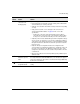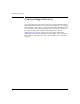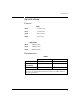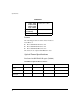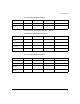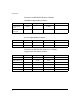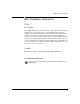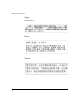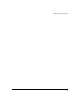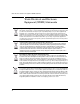Module Installation Guide 2005-12
15
Troubleshooting
➌
The network
connection is not
working properly.
Try the following procedures:
• For the indicated port, verify both ends of the cabling, at the switch and the
connected device, are securely connected.
• Verify the connected device and switch are both powered on and operating
correctly.
• Verify you have used the correct cable type for the connection. See
“Connecting the Network Cables” on
page 9 for the correct cable
specifications.
– for fiber-optic connections, verify the transmit port on the switch is
connected to the receive port on the connected device, and the switch
receive port is connected to the transmit port on the connected device.
• Verify the port has not been disabled through a switch configuration change.
You can use the console interface, or, if you have configured an IP address
on the switch, use the web browser interface, or ProCurve Manager network
management software to determine the state of the port and re-enable the
port if necessary.
• Verify the switch port configuration matches the configuration of the
connected device. For example, if the switch port is configured as “Auto”, the
port on the connected device also MUST be configured as “Auto”. If the
configurations don’t match, the results could be a very unreliable connection
or no link at all.
• If the other procedures don’t resolve the problem, try using a different port or
a different cable.
➍
The expansion yl
module has a power
failure
Try re-seating the module and rebooting the switch. If this does not clear the
error call your ProCurve authorized LAN dealer, or use the electronic support
services from ProCurve to get assistance. See the Customer Support/Warranty
booklet for more information.
➎
There is something
wrong with the link.
The transceiver or cable may have failed. Check all connections for proper
seating.
Tip
Number
Problem Solution