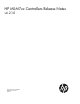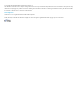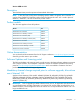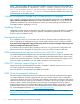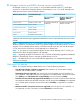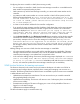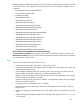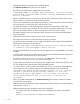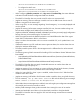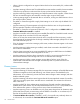MSM7xx Controllers Release Notes v6.2.1.0
Configuring the service controller in GMS (when teaming is used):
• Do not configure a controller in GMS when the team manager controller is not available and a
team member is temporarily taking its place.
• GMS interacts only with the team manager controller, you cannot add a team member as the
controller.
• Any attempt to add a team member as a service controller in GMS will be rejected, with the
following message displayed: An error occurred while uploading the CA to the
Service Controller. Please check if the Services Controller is a member
of a team. If teamed, please add the Service Controller using the team
IP or team manager IP.
• It is best to use the team IP address for the controller configuration.
• If you specify the team manager controller IP address, GMS detects that it is the team manager
controller and automatically adds the controller using the team IP address. This confirmation
message is displayed: The Service Controller you are trying to add is the
team manager. GMS will add this Service Controller using the team IP
address instead of the Service Controller IP address. This is normal.
• On the Service Controller tab, the Edit Service Controller button cannot be used to edit the controller
information for teamed controllers (parameters such as Team IP, HTTP port number, and SOAP
port number). Attempts to do this cause this message to be displayed: Editing Service
Controller details is not supported. If the details are altered, please
delete and add the Service Controller using the Add device wizard. As
the message indicates, delete and then add the controller back with the wizard, specifying the
changed values.
Adding/editing user accounts in GMS when the team manager is unavailable:
• Like when teamed controllers are not used and the controller becomes unavailable, if the team
manager controller becomes unavailable, users can still be added and edited in GMS but the
controller (team manager) is not updated until it comes back online.
• In this case when adding/editing user accounts, the following prompt is displayed: The selected
team is in standby mode. GMS will add the account once the team manager
is active. Do you want to continue? Select Yes to add/edit the account in GMS only
for now, with automatic update of the team manager controller upon its availability.
SOAP function limitations for teaming environment
The functions discussed in this section may be of interest to developers who make use of SOAP to
communicate and configure devices, especially when creating and managing user accounts on a
controller. The following SOAP function calls that were not available in previous versions are re-enabled
in MSM software version 6.2.0.0.
• UpdateUserAccountMaxConcurrentSession: The user account limit is per controller instead of
being applied globally to the team.
• UpdateUserAccountValidity: This function will return an error if subscription plans are selected to
set the account validity.
• ExecuteUserAccountLogout: The action of logging out a user will only take effect if the user is
logged in on the team manager.
• UpdateUserAccountRemovalSettings
The above limitations apply to controller teams only.
6