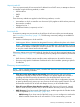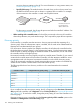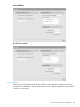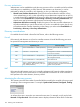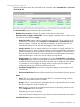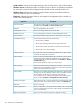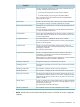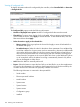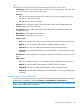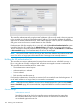MSM7xx Controllers Configuration Guide v6.4.0
Viewing all configured APs
To display information about APs configured by the controller, select Controlled APs >> Overview
> Configured APs.
The Configured APs page provides the following information:
• Number of displayed access points: Number of configured APs that were discovered.
• Filter APs by: To narrow down the list of APs in the table, select a category and enter text on
which to filter the AP list. Select Apply to activate the filter. To deactivate the filter, clear the
filter text and then select Apply.
• Select the action to apply to the selected APs:
◦ Move to group: Select a group from the list and click apply to move all selected APs in
the table to that group.
◦ Set admin down to: Select the value for the Admin Down parameter. Set it to Yes to flag
an AP that is offline for a known reason (such as maintenance, relocation) to differentiate
it from other APs that are offline for unknown reasons (network failure, power failure, or
other issues that prevent them from communicating with the controller). APs flagged as
Admin Down do not appear in the count of offline APs shown on the dashboard. When
an AP comes back online, the Admin Down flag is automatically cleared. Only offline
APs can be flagged as Admin Down.
• Add: Select this button to manually add an AP.
• Export: Select this button to export the list of APs as an XML file for use in other applications.
One use for this information is to perform a check between the list of APs discovered by the
controller and the list of APs that were physically installed at a location.
The following information is contained in the exported file.
◦ Serial number
◦ Ethernet port MAC address
◦ Model number
◦ System name
◦ System location
◦ System contact
◦ Configuration group
◦ Installed
158 Working with controlled APs