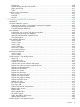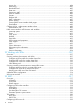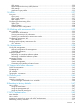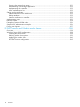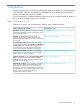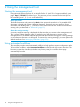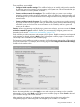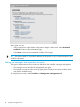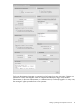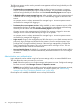MSM7xx Controllers Configuration Guide v6.4.0
2 Using the management tool
Starting the management tool
Using Microsoft Internet Explorer 8+ or Mozilla Firefox 3+ (with SSL v3 support enabled), open
page: https://192.168.1.1 and then log in. This assumes you are connected to the LAN port on
the controller (ports 1, 2, 3, or 4 on the MSM720).
About passwords:
The default username and password is admin. New passwords must be 6 to 16 printable ASCII
characters in length with at least 4 different characters. Passwords are case sensitive. Space
characters and double quotes ( " ) cannot be used. Passwords must also conform to the selected
security policy as described in “Passwords” (page 21).
About the security warning:
A security certificate warning is displayed the first time that you connect to the management tool.
This is normal. Select whatever option is needed in your Web browser to continue to the
management tool. The default certificate provided with the controller will trigger a warning message
on most browsers because it is self-signed. To remove this warning message, you must replace the
default certificate. See “Managing certificates” (page 376).
Using automated workflows
The controller provides several automated workflows to help perform common configuration tasks.
To launch the workflows, select Automated workflows on the left side of the main menu bar. The
first time you start the controller (and after every factory reset), the workflow home page
automatically launches.
16 Using the management tool