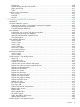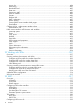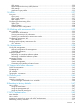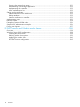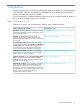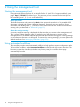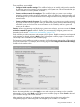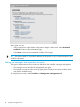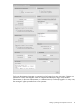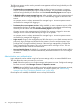MSM7xx Controllers Configuration Guide v6.4.0
Three workflows are available:
• Configure initial controller settings: This workflow helps you to initially configure the controller
by defining network connections, security settings, and system time. HP recommends that you
run this workflow on factory-default controllers.
• Create a wireless network for employees: This workflow helps you create a new wireless
network to provide wireless access for employees. It lets you define how employee traffic will
be distributed onto your wired infrastructure and configure wireless security settings to safeguard
network traffic.
• Create a wireless network for guests: This workflow helps you create a new wireless network
to provide wireless access for guests. It lets you define how guests will be authenticated (using
a RADIUS server or the local user accounts feature on the controller) and how guests will
receive an IP address.
Caution: When using teaming and deploying a guest access solution, you must not use the
Create
a wireless network for guests
workflow. Instead, you must manually configure guest access as
described in the section “Guest access and teaming” (page 276).
Each workflow provides instructions and prompts you for options. Read the instructions and respond
to the prompts as desired, selecting Next to get to subsequent workflow pages. Context-sensitive
online help is also available for each workflow page.
The last step in each workflow provides a summary of all configuration settings that will be applied
upon final confirmation. For example, the summary page for the Configure initial controller settings
workflow looks similar to this:
Review the settings before you select Apply to save and activate your settings on the controller.
Alternatively, you can select Back to go to the previous workflow page or select Cancel to discard
your workflow settings and exit the workflow.
After applying your settings, a confirmation page appears showing the menu path to the
configuration page for each setting that was changed by the workflow. For example:
Using automated workflows 17