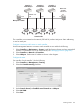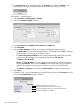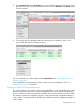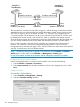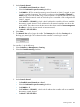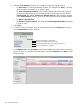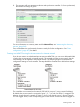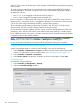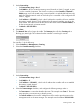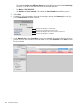MSM7xx Controllers Configuration Guide v6.4.0
VLAN 5. If you want to use another port on the controller, read the following information regarding
network loops.
To avoid creating a network loop it is important that you configure each MSM720 first before
interconnecting them. The reason a loop can occur is due to the default configuration setting of
the MSM720, which is:
• Ports 1, 2, 3, 4 are untagged on the Access network (VLAN 1).
• Ports 5, 6 are untagged on the Internet network (VLAN 10).
If you connect port 1 to the network and use port 2 to link the two MSM720s, a loop will occur
because port 2 is assigned to VLAN 1 (untagged) on both ports. The solution is to first move port
2 to its own VLAN, assign the teaming VLAN to it, and only then connect it.
The IP addresses used for teaming connectivity (192.168.5.1 and 192.168.5.2) can be on any
network except 192.168.1.0 which is already used by the Access network.
For convenience, the team IP address (which is used to access the management tool on the team
manager) is set to 192.168.1.200 (on the same subnet as the Access network). It could however,
be on a different network. Since port 1 provides connectivity for the controller, the team IP address
is assigned on the Access network interface.
NOTE: The teaming VLAN does not appear in the VLAN list on the Controller >> Network >
VLANs page. It is only visible on the Controller >> Management > Teaming page.
Do not connect the controllers to the network until all configuration settings are complete.
Configure connectivity and licenses on each controller
Use the management station to connect to each controller in turn and do the following:
1. Select Controller >> Maintenance > Licenses. Install the Premium license and any required AP
licenses. For information on how to install licenses, see “Managing licenses” (page 541).
2. Select Controller >> Network > IP interfaces.
3. Select Access network. Set the static IP address as shown in the diagram. Select Save.
Configure the team
On controller 2, do the following:
1. Select Controller >> Management > Teaming.
2. Select the Controller teaming checkbox.
258 Controller teaming