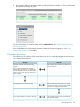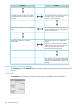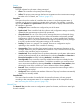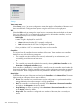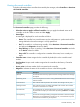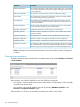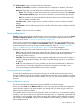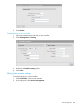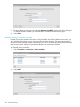MSM7xx Controllers Configuration Guide v6.4.0
Settings
Teaming light
This light indicates how the team is being managed.
• Green: This controller is the primary team manager.
• Yellow: The primary team manager has become inoperative and an interim team manager
has taken over. For details, see “Failover” (page 271).
Controllers
This section shows the number of controllers that are active in each management state. A
controller may be active in more than one state at the same time. For example, a controller
may be both Detected and Synchronized. Select the state name to display information about
all controllers in that state.
• Configured: These controllers are configured as part of the team.
• Synchronized: These controllers had their software and configuration settings successfully
updated by the team manager and are fully operational.
• Unsynchronized: This can occur if the primary manager becomes non-functional during
the synchronization process leaving one or more team members with partially updated
configurations. When the interim manager takes over, it cannot update these controllers.
Therefore, the solution is to promote the interim manager to become the primary manager.
It can fully synchronize the configuration settings on all controllers.
• Pending: An action is in progress. For example, firmware or configuration may be
uploading to the controller or the controller is restarting.
• Unresponding: These controllers have stopped sending management information to the
manager. Rediscovery may re-establish the connection. If not, a network failure may have
occurred or the controllers may be inoperative.
• Unauthorized: These controllers have not yet been authorized to join the team. Authorization
must be performed manually by an administrator by selecting Controllers >> Overview >
Discovered controllers and then selecting Authorize in the Action column.
• Unconfigurable: These controllers cannot be added because the team already has the
maximum number of supported members. To add these controllers you must first remove
one or more team members by selecting Controllers >> Overview > Team members, then
selecting the name of the controller you want to delete and then selecting Delete.
• Detected: These controllers have sent a discovery request to the team manager and the
team manager has replied.
• Configured: These controllers are members of the team. They may have been automatically
discovered or manually added.
Controlled APs
This section lists the number of controlled APs discovered by the team. APs are grouped
according to their management state. For a complete description of all management states,
see “Monitoring the discovery process” (page 154).
Network Tree
The Network Tree provides access to configuration options for the team, and shows a status light
for each controller.
Controller discovery 263