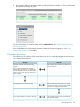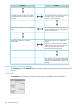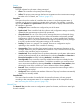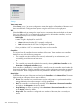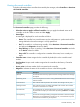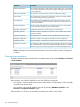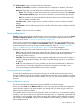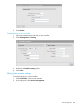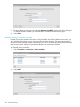MSM7xx Controllers Configuration Guide v6.4.0
The Team members page provides the following information:
• Number of controllers: Number of controllers that are configured as members of the team.
• Detected: Status light icon indicating if the controller has been discovered on the network.
Green: The controller has been discovered on the network and is listed on the Overview
> Discovered controllers page, where more information is provided about the controller.
◦
◦ Red: The controller was manually added to the team, but it has never been discovered
and successfully joined the team.
• Controller name: Name assigned to the controller. Select the name to configure controller
settings.
• Serial number: Serial number assigned to the controller. Select the name to configure controller
settings.
• Product: Product name of the controller.
Team configuration
Caution: When using teaming and deploying a guest access solution, you must not use the
Create
a wireless network for guests
workflow. Instead, you must manually configure guest access as
described in the section “Guest access and teaming” (page 276).
Once a team is operational, configuration and management of VSCs and controlled APs occurs
via the team manager, using the VSC and Controlled APs options in the Network Tree. Configuration
of these elements is the same as during non-teamed operation. Refer to “Working with VSCs”
(page 112) and “Working with controlled APs” (page 145) for more information.
Configuration settings for the team members however, can occur at three different levels:
• Team: These are global configuration settings that are defined using the management tool on
the team manager and are synchronized on all team members. Most team configuration
settings fall into this category.
• Controller: The team manager provides a separate configuration menu for each controller in
a team, including the team manager. This allows individual settings specific to a controller to
be defined.
• Local: The management tool on each controller can also be accessed directly to define any
options that are not directly configurable using the team manager. For example, some
connectivity settings must be defined locally on each controller.
Accessing the team manager
To reach the management tool on the team manager, you should always point your browser to
the team IP address, and not the IP address assigned to the manager. In case of failover, the team
IP address will be assigned to the interim manager. This way, you will always be able to configure
the team.
Team configuration options
This section describes the configuration options available on the team manager.
When you select Team in the Network Tree, the menu in the right pane presents all configuration
options that are common to all team members. Any settings that you make using this menu are
synchronized on all team members.
The available options on this menu are identical to what you would see on a non-teamed controller,
except for a few options that are not supported in teaming mode, or if supported, must be defined
individually on each controller. On the team manager, these settings can be defined by selecting
the manager under Controller. Settings for team members must be defined by directly accessing
their management tools.
Team configuration 267