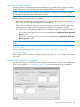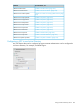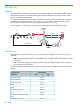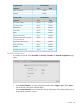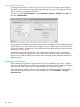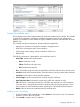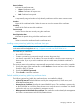MSM7xx Controllers Configuration Guide v6.4.0
Configuration parameters
General
Group name
Specify a name to identify the group. This name must match an existing Active Directory Security
Group configured on the Active Directory Server.
Active
Enable this option to activate the group. The group cannot be used until it is active.
Access-controlled group
Determines whether the group is access-controlled or not.
• Access-controlled groups can only be used to log in on VSCs that are access-controlled.
• Non access-controlled groups can only be used to log in on VSCs that are not
access-controlled.
VSC usage
Enable this option to restrict this group to one or more VSCs. If the selected VSCs are not defined
on an AP, users will not be able to log in on this account.
The Available VSCs list shows all defined VSCs that you can select from.
To move VSCs between the two lists:
• Double-click the profile you want to move.
• Or, select the profile you want to move and then select the left or right arrow.
Account profiles
Enable this option to set the attributes of this group using one or more account profiles.
The Available profiles list shows all defined profiles that you can select from. To add a new profile,
open the Controller >> Users > Account profiles page.
To move profiles between the two lists, double-click the profile you want to move, or select the
profile you want to move and then select the left or right arrow.
Effective attributes
This list shows all attributes that are active for this Active Directory group. Each time you add an
account profile for use by this group, all attributes configured in the profile are added to the Effective
attributes list.
NOTE: Each profile that is applied to a group must have a unique set of attributes. The same
attribute cannot be present in two different account profiles.
About the Default AC profile
The Default AC profile is always present and is always applied to all Active Directory groups. You
can use this profile to add additional attributes that are not configurable in an account profile.
Instead, these attributes are configured on the Controller >> Public access > Attributes page. Once
added there, they will automatically appear in the Effective attributes list.
The following attributes can be added using this method:
For information, seeAttribute
“Default user URLs” (page 475).default-user-use-access-list
“Default user URLs” (page 475).default-user-goodbye-url
“Default user one-to-one NAT” (page 474).default-user-one-to-one-nat
372 Authentication services