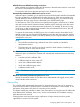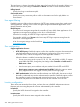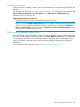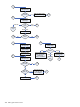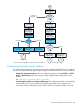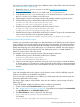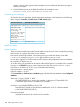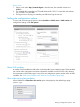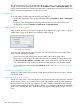MSM7xx Controllers Configuration Guide v6.4.0
advanced HTML skills and knowledge of ASP and Javascript will be able to fully-customize
all site operations.
See “Customizing the public access Web pages” (page 412).
• Setting public access attributes: Configuration of a number of public access features can be
accomplished by setting various RADIUS attributes. There categories of attributes are available:
◦ Site attributes: These attributes are used to configure site-related options and global
settings that apply to all user sessions. They can be defined in the RADIUS account for
the controller or reside locally on the controller.
See “Controller attributes overview” (page 435).
◦ User attributes: These attributes are used to customize settings on a per-user basis. These
attributes can reside locally on the controller or be retrieved from a third-party RADIUS
server.
See “Defining and retrieving user attributes” (page 443).
Sample public access pages
Some of the examples in this chapter make use of files contained in the Public Access
Examples zip file. This file is available at www.hp.com/networking/public-access-examples.
Common configuration tasks
Customizing the login, welcome, or goodbye page
1. Select Controller >> Public access > Web content.
2. Under Current site files, select one of the following files:
index.aspLogin page:
welcome.aspWelcome page:
goodbye.aspGoodbye page:
3. The file will appear in the built-in text editor. Change the file to meet the requirements of your
site.
4. Select Save.
Customizing the logo
1. Create a file called logo.gif that contains your logo (recommended size less than 20K).
2. Select Controller >> Public access > Web content.
3. Under Current site files, select the garbage can icon to the right of logo.gif to delete it.
4. Select Add New File.
5. For Filename, specify logo.gif.
6. Next to Load binary content, select Browse.
7. Select the logo.gif file that you created in Step 1.
8. Select Load.
Displaying custom welcome and goodbye pages
This example shows how to display unique welcome and goodbye pages for specific users or
groups of users. This example assumes that you are hosting the web pages are hosted on a remote
server and that you are using a RADIUS server to authenticate users.
For this example, assume that you have two sets of users: basic and premium. To distinguish the
two groups, you have set up the user accounts on the RADIUS server accordingly. (Perhaps you
406 Public/guest network access