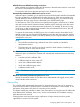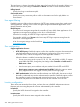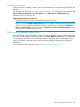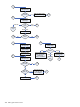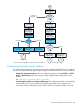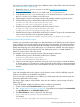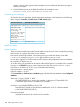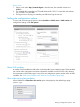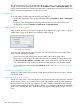MSM7xx Controllers Configuration Guide v6.4.0
are using access lists to restrict each group to a different section of the public network as described
in “Access list example” (page 464)).
1. Retrieve the Public Access Examples zip file at www.hp.com/networking/
public-access-examples.
2. Create the following two folders on your Web server: basic and premium.
3. Copy the files welcome.html and goodbye.html from the Examples zip file into both
the basic and premium folders on the web server.
4. Edit the pages to present customized welcome and goodbye content for each set of users.
5. Add the following entry to the RADIUS profile for the basic users:
welcome-url=web_server_URL/basic/welcome.html
goodbye-url=web_server_URL/basic/goodbye.html
6. Add the following entry to the RADIUS profile for the premium users:
welcome-url=web_server_URL/premium/welcome.html
goodbye-url=web_server_URL/premium/goodbye.html
7. Add the following entry to the RADIUS profile for the controller. This gives all unauthenticated
users access to the Web server hosting the goodbye page.
access-list=loginserver,ACCEPT,tcp,web_server_IP_address,port_number
Delivering dynamically generated content
Another way to generate custom pages is to add placeholders in the URLs for the custom external
pages and then use server-side scripting to dynamically create the pages. This method provides a
powerful mechanism to automatically generate completely customized pages on a per-user basis.
Rather than designing one or more static pages, as in the previous example, the custom pages in
this example can be built on-the-fly based on user preferences stored in a central database, or
based on a users location within the network.
For example, if you want to generate a custom welcome page for each user:
1. Add the following entry to the RADIUS profile for the controller.
welcome-url=web_server_URL/custom/
welcome.html?loginname=%u&IPaddress=%I
2. Create a server-side script to retrieve the users login name (%u) and the controller IP address
or domain name (%u). The script can use this information to then display a custom page based
on users preferences (stored in the server database) and the users location within the wireless
network.
Supporting smartphones
Users with smartphones that only support a single browser window will have difficulty using the
public access interface in its standard configuration.
Once a user logs in to the public access interface, two Web pages are sent to their browser: the
Welcome page and the Session page.
The Session page contains a logout button. Users who are unable to view this page will not be
able to log out.
To solve the problem, modify the Welcome page to include a logout button.
1. Create a folder called SmartPhoneUsers on your Web sever.
2. See “Sample public access pages” (page 406). Copy public access sample files welcome.html
and goodbye.html into the SmartPhoneUsers folder.
3. Edit welcome.html to include a logout link with the target:
http://controller_name:port/goform/HtmlLogout.
For example:
http://wireless.mycompany.com:8080/goform/HtmlLogout.
Customizing the public access interface 407