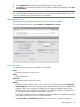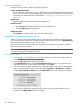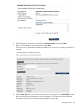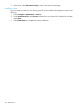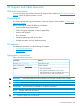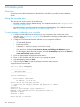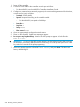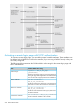MSM7xx Controllers Configuration Guide v6.4.0
A Console ports
Overview
Console port and cable information for the MSM7xx controllers is provided in their Installation
Guide.
Using the console port
The console port can be used to do the following:
• Reset the controller to factory default settings. For complete instructions, see “Using the Console
(serial) port” (page 547)).
• Reset the manager username and password to factory default settings. For complete instructions,
see “To reset manager credentials on a controller” (page 546).
To reset manager credentials on a controller
1. Connect a serial cable from the serial port on your computer to the console port on the
controller. (See “Console ports” (page 546) for information on building a serial cable to connect
to your controller.)
2. Configure VT-100 terminal-emulation software on your computer as follows:
• VT-100 (ANSI) terminal
• Baud rate of 9600
• 8 data bits, 1 stop bit, no parity, and no flow control
• If on Windows, disable the Use Function, Arrow, and Ctrl Keys for Windows options.
• For the Hilgrave HyperTerminal program, select the Terminal keys option for the Function,
arrow, and ctrl keys act as parameter.
3. Open an appropriately-configured terminal session.
4. Power on the controller and wait for the login prompt to appear.
5. Type emergency and press Enter.
6. Type 1 and press Enter to reset the manager username and password.
A typical session looks like this:
127.0.0.1 login: emergency
--------------------------
Emergency Menu
--------------------------
Device information
Serial number: SG9603P004
IP address: 16.90.48.186
Select one of the following options:
1. Reset both the manager username and password to "admin"
0. Exit
Selection: 1
Trying to reset manager login credentials....
Manager login credentials were successfully reset to:
Username = admin
Password = admin
Press any key to continue.
546 Console ports