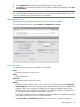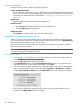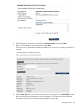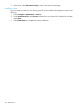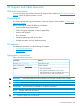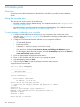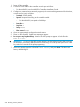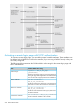MSM7xx Controllers Configuration Guide v6.4.0
B Resetting to factory defaults
How it works
Depending on the controller model, there may be more than one way to reset the controller to its
factory default settings. This appendix describes the methods available for each model type.
To reset only the manager username and password, see “To reset manager credentials on a
controller” (page 546).
CAUTION: Resetting a controller to factory defaults deletes all configuration settings, resets the
manager username and password to "admin," disables the DHCP server on the LAN port, sets the
LAN port IP address to 192.168.1.1, and sets the Internet port to operate as a DHCP client. (The
MSM765 zl and MSM775 zl ports have no factory-default IP address.)
NOTE: User-installed licenses are retained after a factory reset.
Using the reset button
On the MSM720, use the end of a paper clip to press the reset button, then press and hold the
clear button for a few seconds until the front status lights blink three times.
On the MSM775 zl, insert a paper clip into the reset button hole, press the button for less than
four seconds and release. To reset the controller to factory defaults, press and hold the button for
more than four seconds and release. The reset button is enabled by default, but can be disabled
through the switch software.
Using the management tool
Supported on models: All MSM7xx Controllers
1. Launch the management tool (default https://192.168.1.1).
2. Select Controller >> Maintenance > Config file management, and in section Reset configuration,
select Reset.
Using the Console (serial) port
Supported on models: MSM760
NOTE: HP recommends that you use the management tool as previously described to reset a
controller to factory defaults. However, if you forgot the manager username or password, you can
still force factory reset as described here:
How it works 547