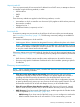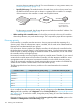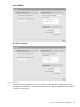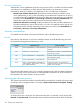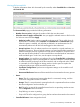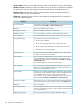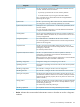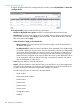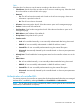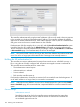MSM7xx Controllers Configuration Guide v6.4.0
Table
Select the title of a column to sort the entries according to the values in the column.
• Check boxes: Use the check box to select an AP to move it to another group. Select the check
box in the title bar to select all APs on this page.
• Detected:
Yes: The AP has been discovered and is listed on the AP overview page, where more
information is provided on the AP.
◦
◦ No: The AP has not been discovered.
• AP name: Name assigned to the AP. Select the name to open its AP management page.
• Product: Product name of the MSM AP.
• Serial number: Serial number assigned to the AP. Select the serial number to open its AP
management page.
• MAC address: MAC address of the MSM AP.
• Group Name: Group that the AP is part of.
• Creation mode:
Local: AP was added manually, or was manually authenticated after being discovered.◦
◦ RADIUS: AP was successfully authenticated via RADIUS and then created.
◦ External file: AP was successfully authenticated using the external file option.
◦ Discovered: Automatically detected by the controller based on discovery-time parameter
exchange.
• Already Seen: The AP established a management tunnel to the controller at least once in the
past.
• Admin Down:
Yes: AP was added manually, or was manually authenticated after being discovered.◦
◦ RADIUS: AP was successfully authenticated via RADIUS and then created.
◦ External file: AP was successfully authenticated using the external file option.
◦ Discovered: Automatically detected by the controller based on discovery-time parameter
exchange.
Authentication of controlled APs
For security purposes, the controller can require that APs be authenticated before they are managed.
Authentication is enabled by selecting Controller >> Controlled APs > Authentication.
NOTE: The AP authentication option is disabled by default, meaning that all discovered APs are
authorized (no authentication is required).
Authentication of controlled APs 159